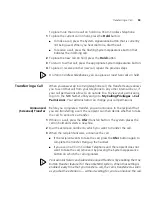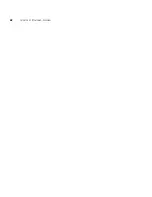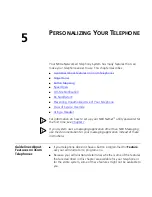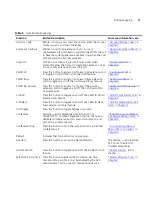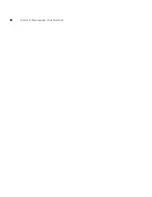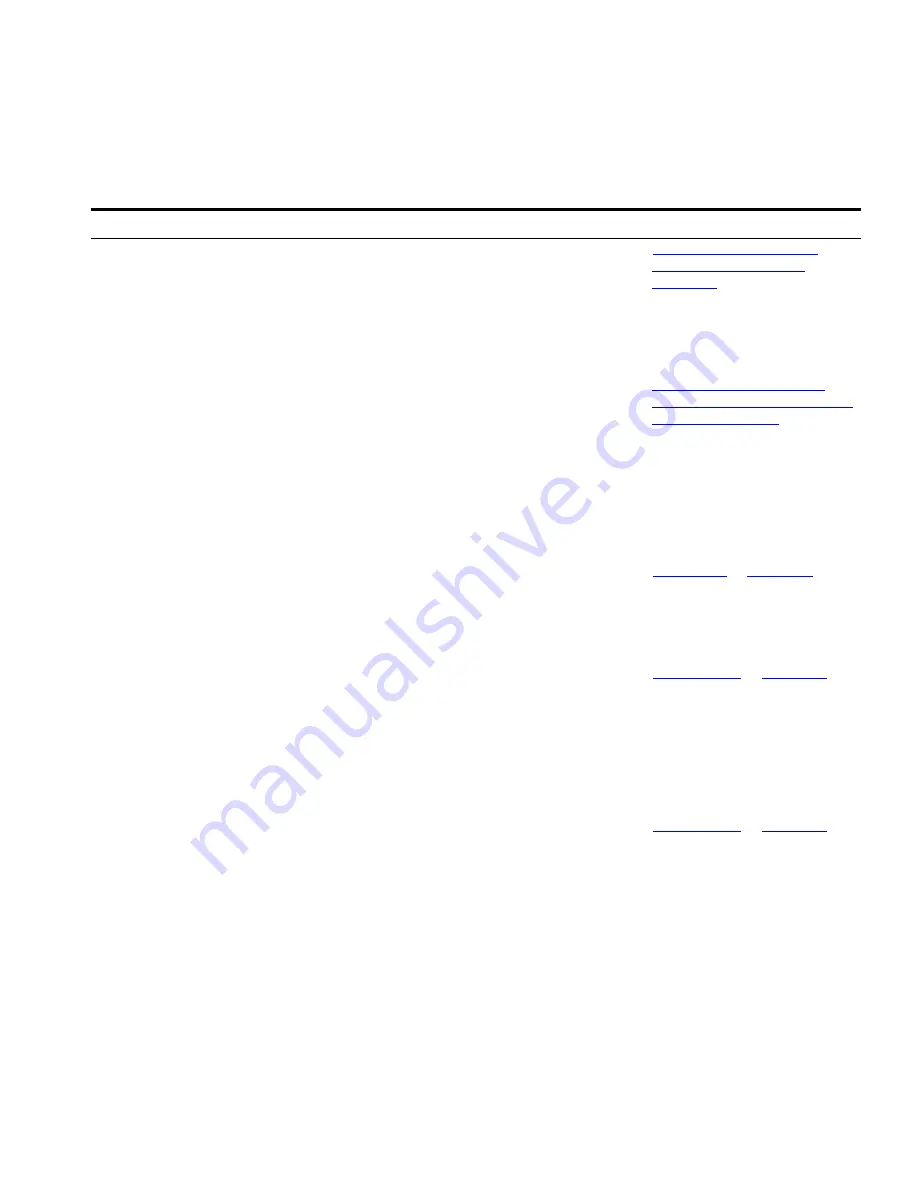
Button Mapping
73
MWI Cancel
Press this button to cancel and remove the most recent
MWI message that was sent to a particular extension from
this phone. (The same phone that sent the message must
be used to cancel the message.)
“Using Message Waiting
Indicator to Telephone”
in
Chapter 7
MWI Retrieve
Press this button to retrieve MWI messages through the
LCD and the up or down arrow (scroll) buttons.
This feature is not supported
by 3Com 3106C/3107C
Cordless Telephones.
Other
Lets you assign any feature code to a button.
Number
— Enter the feature code number in this field.
Example: On the NBX 100, use
Other
to map the personal
speed dials from 11–99. In the
Number
field, enter an
extension from the personal speed dial extension range.
Personal speed dial 11 corresponds to extension 610.
You can also use Other to map Class of Service Override,
feature code 433, or Telephone Lock, feature code 432 to
a telephone button.
“Class of Service Override”
and
“Preventing Unauthorized Use
of Your Telephone”
Park
Press this button and dial a valid Call Park extension to park
the current call.
To retrieve a parked call from a Call Park extension, press
the Park button and then dial the extension on which the
call was parked.
“Call Park”
in
Chapter 7
PG 482–531
(PG 500-531 on
NBX 100)
Press this button to pick up a call on any extension in the
selected Pickup Group without dialing the Pickup Group
extension. Your telephone and the ringing telephone must
be part of the same Pickup Group unless the “Allow
Non-Member Pickup” check box is enabled for the group.
To do this you must first identify a specific Pickup Group
extension and assign it to this button. If you are unsure
what extension to use, ask your administrator.
“Call Pickup”
in
Chapter 7
Pickup Group
Press this button and dial the Pickup Group extension to
pick up a call on any extension in the associated Pickup
Group. Your telephone and the ringing telephone must be
part of the same Pickup Group unless the “Allow
Non-Member Pickup” check box is enabled for the group.
“Call Pickup”
in
Chapter 7
Table 5
User Button Mappings (continued)
Function
Button Description
For more information, see
Summary of Contents for NBX
Page 12: ...12 ABOUT THIS GUIDE ...
Page 18: ...18 CHAPTER 1 GETTING STARTED ...
Page 32: ...32 CHAPTER 2 3COM 3106C AND 3107C CORDLESS TELEPHONES ...
Page 48: ...48 CHAPTER 3 NBX MESSAGING ...
Page 68: ...68 CHAPTER 4 STANDARD FEATURES ...
Page 88: ...88 CHAPTER 5 PERSONALIZING YOUR TELEPHONE ...
Page 124: ...124 CHAPTER 7 GETTING MORE FROM YOUR TELEPHONE SYSTEM ...
Page 148: ...148 APPENDIX A TELEPHONE INSTALLATION AND MAINTENANCE ...
Page 156: ...156 INDEX ...
Page 158: ......