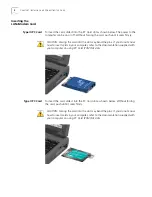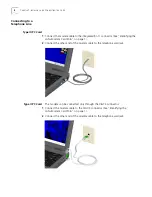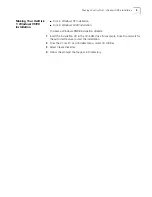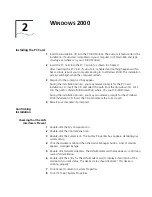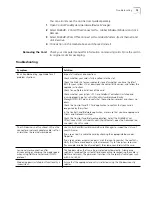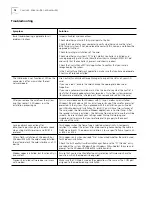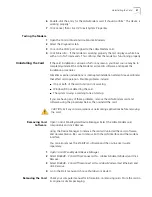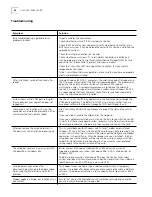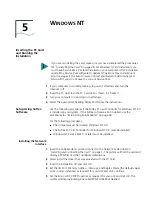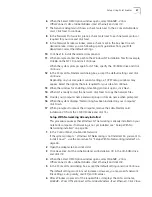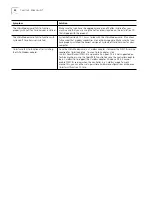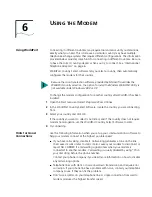16
C
HAPTER
3: W
INDOWS
98
OR
W
INDOWS
M
E
Confirming
Installation
Checking that the LAN
Interface is Present
1
Double-click the
My Computer
icon.
2
Double-click the
Control Panel
icon.
3
Double-click the
System
icon. The System Properties box appears, detailing your
system setup.
4
Click the
Device Manager
tab. A list of devices appears, arranged by type.
5
Double-click
Network Adapters
. The LAN+Modem card name appears, confirming
successful installation.
6
Double-click the entry for the LAN+Modem card to display a description of the
card and its current status. The device status should indicate “This device is
working properly.”
7
Click
Cancel
to return to System Properties.
8
Click
OK
to exit System Properties.
Checking that the
Modem is Present
1
Double-click the
My Computer
icon.
2
Double-click the
Control Panel
icon.
3
Double-click the
System
icon. The System Properties box details your system setup.
4
Click the
Device Manager
tab. A list of devices appears, arranged by type.
5
Double-click
Modems
. It should display the entry for the
SH654B - 3Com
OfficeConnect LAN + Global Modem-(Modem)
.
6
Double-click the entry for the LAN+Modem card. It should confirm “This device is
working properly.”
7
Click
Cancel
, then click
OK
to exit System Properties.
Testing the Modem
1
Open the
Control Panel
and double-click
Modems
.
2
Select the
Diagnostics
tab.
3
Click the COM port assigned to the LAN+Modem card.
4
Click
More Info...
If the modem is working properly, the test will display a white
box with a list of AT commands. This will confirm that the modem is functioning
properly.