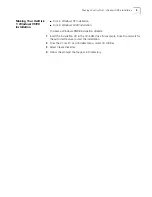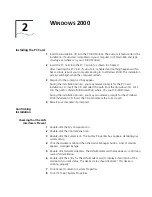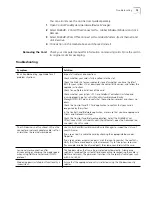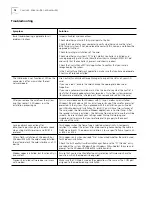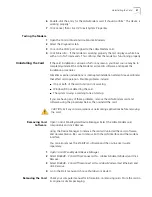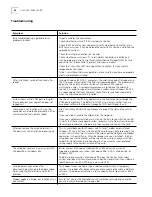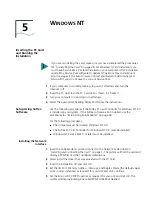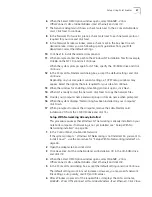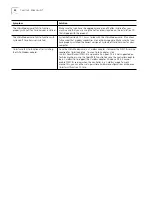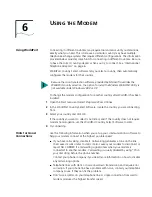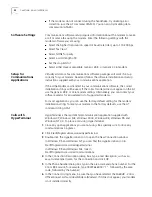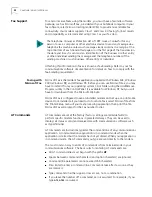20
C
HAPTER
4: W
INDOWS
95
Installing the PC Card
1
Insert the
Installation CD
into the CD-ROM drive. The auto-start feature starts the
installation. If auto-start is disabled on your computer, click Start>Run and type
d:\setup.exe
(where d: is your CD-ROM drive).
After you insert the
Installation CD
, you may see messages telling you that the
installation is preparing your system to run your LAN+Modem card. The messages
that you see depend on how your system was set up and what utilities you
have used.
2
Insert the PC Card into the PC Card slot as shown in Chapter 1.
3
Respond to the prompts as they appear.
During the installation process, you may receive prompts for the PC Card
Installation CD
. Insert the CD and select the path from the drop-down list. Click
OK
. The path is d:\install\disks\win9x\drivers, where d: is your CD-ROM drive.
During the installation process, you may receive prompts for the Windows 95
installation CD. Insert the CD and indicate the correct path.
If you have not previously installed networking, you may be prompted for
information about your network. See your network administrator for this
information.
4
You may be prompted to restart your computer.
Confirming
Installation
Checking that the Network Interface is Present
1
Double-click the
My Computer
icon.
2
Double-click the
Control Panel
icon.
3
Double-click the
System
icon. The System Properties box appears, detailing your
system setup.
4
Click the
Device Manager
tab. A list of devices appears, arranged by type.
5
Double-click
Network Adapters
. The entry for the LAN+Modem card,
SH654B -
3Com Officeconnect LAN + Global Modem-(Fast Ethernet)
, confirms successful
installation.
6
Double-click the entry for the LAN+Modem card to display a description of the
card and its current status. The device status should indicate “This device is
working properly.”
7
Click
Cancel
to return to System Properties.
8
Click
OK
to exit System Properties.
Checking that the Modem is Present
1
Open the
My Computer
folder.
2
Double-click
Control Panel
.
3
Double-click
System
. The System Properties box details your system setup.
4
Click the
Device Manager
tab. A list of devices appears, arranged by type.
5
Double-click
Modems
. It should display the entry for the
SH654B - 3Com
OfficeConnect LAN + Global Modem-(Modem)
.