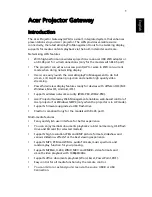Summary of Contents for OfficeConnect 3C855
Page 16: ...16 CHAPTER 2 HARDWARE INSTALLATION ...
Page 20: ...20 CHAPTER 3 SETTING UP YOUR COMPUTERS ...
Page 54: ...54 CHAPTER 5 GATEWAY CONFIGURATION ...
Page 64: ...64 APPENDIX B IP ADDRESSING ...
Page 70: ...70 APPENDIX E END USER SOFTWARE LICENCE AGREEMENT ...
Page 72: ...72 APPENDIX F ISP INFORMATION ...
Page 78: ...78 INDEX ...
Page 79: ......