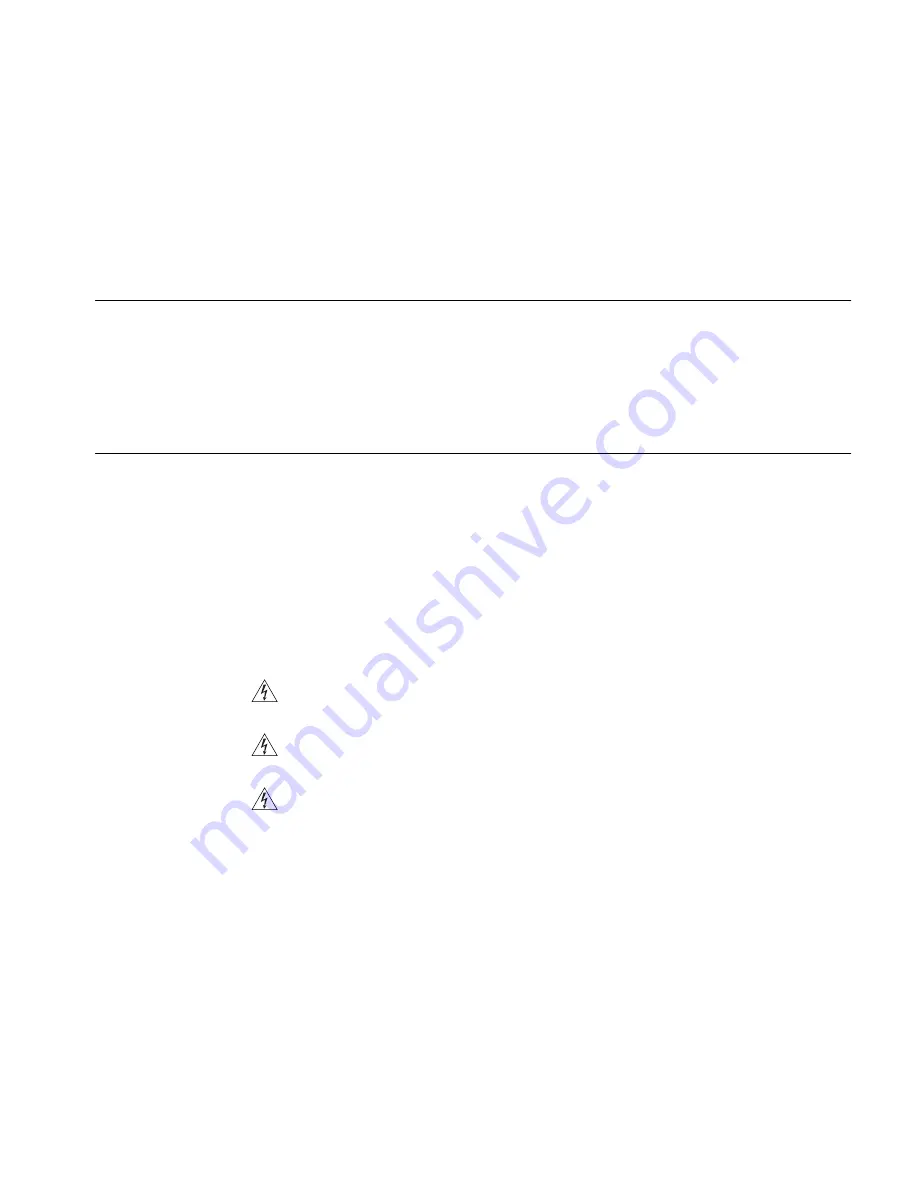
2
H
ARDWARE
I
NSTALLATION
Introduction
This chapter will guide you through a basic installation of the OfficeConnect
Cable/DSL Gateway, including:
■
Connecting the Gateway to the Internet.
■
Connecting the Gateway to your network.
■
Setting up your computers for networking with the Gateway.
Positioning the
Gateway
You should place the Cable/DSL Gateway in a location that:
■
is conveniently located for connection to the cable or DSL modem that will be
used to connect to the Internet.
■
allows convenient connection to the computers that will be connected to the
four LAN ports on the rear panel, if desired.
■
allows easy viewing of the front panel LED indicator lights, and access to the
rear panel connectors, if necessary.
Safety Information
WARNING:
Please read the “Important Safety Information” section in Appendix D
before you start.
VORSICHT:
Bitte lesen Sie den Abschnitt “Wichtige Sicherheitsinformationen”
sorgf
ä
ltig durch, bevor Sie das Ger
ä
t einschalten.
AVERTISSEMENT:
Veuillez lire attentivement la section “Consignes importantes
de s
é
curit
é
” avant de mettre en route.
When positioning your Gateway, ensure:
■
It is out of direct sunlight and away from sources of heat.
■
Cabling is away from power lines, fluorescent lighting fixtures, and sources of
electrical noise such as radios, transmitters and broadband amplifiers.
■
Water or moisture cannot enter the case of the unit.
■
Air flow around the unit and through the vents in the side of the case is not
restricted. We recommend you provide a minimum of 25mm (1in.) clearance.
Using the Rubber Feet
Use the four self-adhesive rubber feet to prevent your Gateway from moving
around on your desk or when stacking with other flat top OfficeConnect units.
Only stick the feet to the marked areas at each corner of the underside of your
Gateway.
Summary of Contents for OfficeConnect 3C855
Page 16: ...16 CHAPTER 2 HARDWARE INSTALLATION ...
Page 20: ...20 CHAPTER 3 SETTING UP YOUR COMPUTERS ...
Page 54: ...54 CHAPTER 5 GATEWAY CONFIGURATION ...
Page 64: ...64 APPENDIX B IP ADDRESSING ...
Page 70: ...70 APPENDIX E END USER SOFTWARE LICENCE AGREEMENT ...
Page 72: ...72 APPENDIX F ISP INFORMATION ...
Page 78: ...78 INDEX ...
Page 79: ......














































