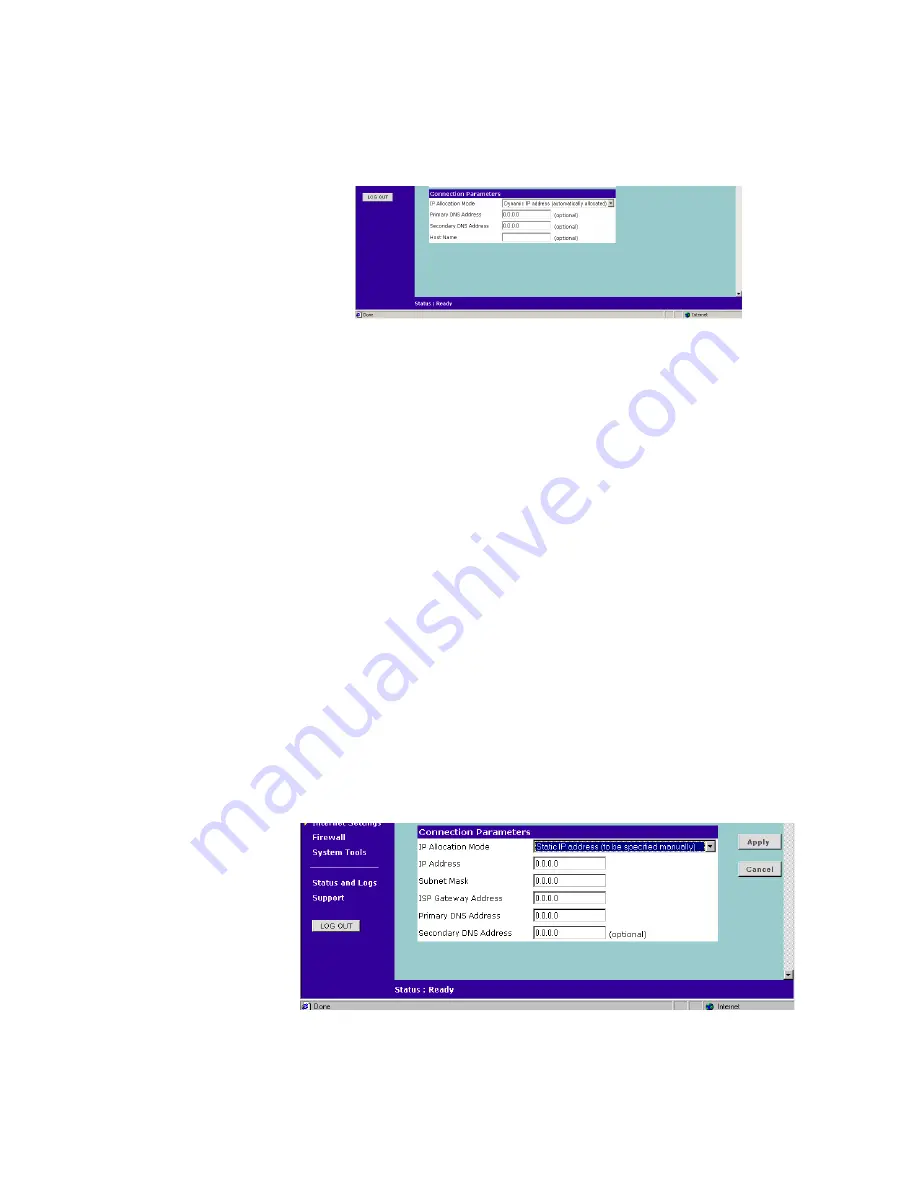
38
C
HAPTER
5: G
ATEWAY
C
ONFIGURATION
Dynamic IP Address
Figure 31
Connection Parameters Screen
If this mode is selected, your IP Address, Subnet Mask, and DNS Address will be
obtained automatically from your ISP. They are not displayed on this screen, but
may be viewed on the Status screen (click on
Status and Logs
on the left hand
menu bar).
To setup the Gateway for use with a dynamic IP address connection:
1
Select
Dynamic IP Address (automatically allocated)
in the
IP Allocation Mode
field.
(Figure 31)
2
Enter your primary and secondary DNS addresses.
Your ISP should provide your primary and (optional) secondary DNS addresses.
Enter the addresses in the appropriate text boxes. If you are using the DHCP
option (which automatically assigns your IP address), the value
0.0.0.0
will already by entered in the text box.
3
Enter the
Host Name
(optional).
Some ISPs require a host name. If your ISP has this requirement, enter the host
name in the
Host Name
text box.
4
When you are finished, click
Apply
.
Static IP Address
Figure 32
Connection Parameters Screen
Summary of Contents for OfficeConnect 3C855
Page 16: ...16 CHAPTER 2 HARDWARE INSTALLATION ...
Page 20: ...20 CHAPTER 3 SETTING UP YOUR COMPUTERS ...
Page 54: ...54 CHAPTER 5 GATEWAY CONFIGURATION ...
Page 64: ...64 APPENDIX B IP ADDRESSING ...
Page 70: ...70 APPENDIX E END USER SOFTWARE LICENCE AGREEMENT ...
Page 72: ...72 APPENDIX F ISP INFORMATION ...
Page 78: ...78 INDEX ...
Page 79: ......
















































