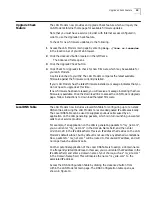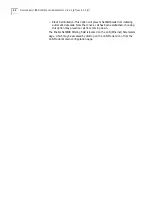10
O
FFICE
C
ONNECT
ISDN LAN M
ODEM
R
ELEASE
N
OTE
V. 6.2.0 (ST)
AND
5.3.0 (U)
Configuring the Client
Site for a LAN Modem
If a LAN Modem is the device at the client site, you must create a service provider
profile on the client LAN Modem in order to dial into the remote LAN Modem. You
then use this service provider to place automatic or manual calls to the server LAN
Modem as needed.
When using a client LAN Modem to dial into another LAN Modem via the
Single-User scenario, you must manually change the IP address of the client LAN
Modem in order to distinguish between the two networks. Refer to “Changing the
IP address on the LAN Modem” for instructions.
Configure a Service
Provider for this Dial-In
Connection
Configure a service provider for this connection as follows.
Before You Begin
You will need the following information.
■
Telephone number(s) of the server LAN Modem
■
User ID and password of the Dial-in user
■
IP address/subnet mask of the server LAN Modem
Additionally, to use the Callback feature, you will need the following information:
■
Callback telephone number
■
Callback username and password
Setting Up a Connection
to a Server LAN Modem
To set up a connection on a client LAN Modem to dial into a server LAN Modem,
do the following.
1
From the client LAN Modem’s main page, click the
Service Providers
icon.
The Service Provider Selection screen opens.
2
Choose
New (Private Network)
from the drop-down menu and click
Select
.
The Private Network Parameters screen opens.
If you already have four Service Providers configured on your LAN Modem,
one must be deleted before a new Private Network can be created.
3
In the Name field, enter a name for this service provider, such as the location of
the server LAN Modem.
4
In the Telephone Number 1 field, enter the telephone number of the server LAN
Modem.
5
In the Alternate Number field, you can enter an alternate number to be dialed in
case the first number is unavailable, or enter the second ISDN telephone number if
required for Multilink PPP. Select the appropriate option from the drop-down list
box and then enter the telephone number in the Number field. Or, leave this field
blank.
6
Under
Security
, enter the User ID and Password for this Dial-in User to access the
server LAN Modem.
7
Leave the
DNS Addresses
fields blank, as these values are assigned by the server
LAN Modem upon connection.