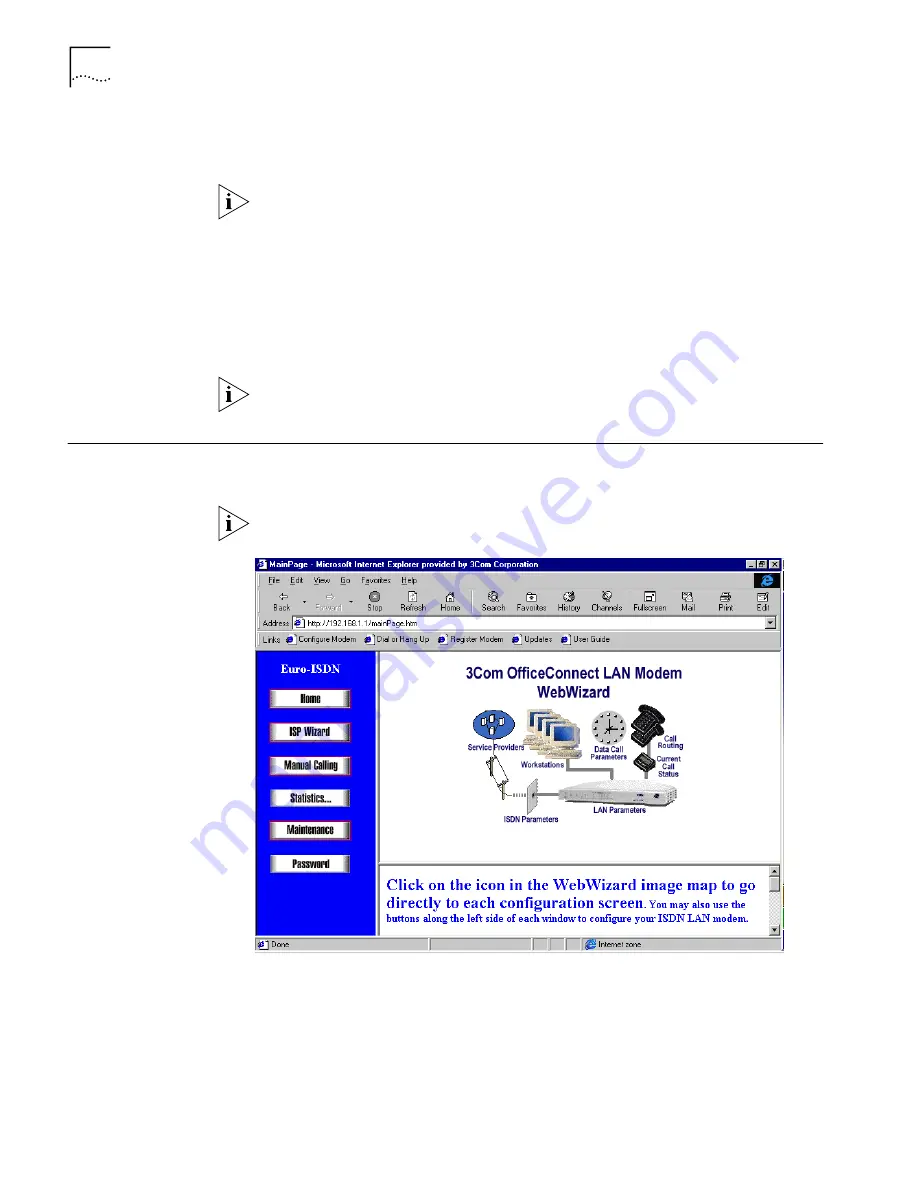
56
C
HAPTER
5: C
ONFIGURING
THE
ISDN LAN M
ODEM
A call is launched to your ISP. A congratulations message appears when you
successfully connect to your ISP. This verifies the correct configuration of your ISDN
line and ISP connection.
This configuration covers the typical parameters needed to connect to your ISP.
There are additional parameters for this ISP connection which have been set to a
typical default. These parameters include Domain Name, Compression, NAT, and
WAN Link IP Address. In addition, you can enter a second telephone for
connection to your ISP. For information on these parameters and instructions for
changing their default values, refer to
“Editing Service Provider Profiles
” on
page 68.
9
Click
Continue
to go to the ISDN LAN Modem Web site where you should register
the product and view the ReadMe file which contains the latest information.
Bookmark this URL for all the latest, up to date information about your ISDN LAN
Modem (
http://www.remoteaccess.3com.com/support/docs/lanmodem
).
ISDN LAN Modem
Main Page
The ISDN LAN Modem main page is shown in Figure 40. From this page you can
access configuration parameters as well as place and receive calls.
Bookmark this page for easy access. Alternatively, if you are using the ISDN LAN
Modem Web browser, click
Configure Modem
from the
Links
menu bar.
Figure 40
ISDN LAN Modem WebWizard Main Page
The ISDN LAN Modem main configuration page, also called the WebWizard,
provides links to configuration, dialing, statistics screens and help. Once you click
to a configuration screen, the bottom frame provides help for that configuration
as well as links to other help topics. There are links from the illustration as well as
links from the buttons listed in the left vertical frame.
Summary of Contents for OfficeConnect 3C892A
Page 8: ......
Page 14: ......
Page 22: ...16 CHAPTER 1 INTRODUCTION ...
Page 32: ...26 CHAPTER 2 ISDN LAN MODEM FUNCTIONALITY DESCRIPTION ...
Page 42: ...36 CHAPTER 3 HARDWARE DESCRIPTION AND INSTALLATION ...
Page 52: ...46 CHAPTER 4 SETTING UP TCP IP FOR WINDOWS AND MACINTOSH ...
Page 64: ...58 CHAPTER 5 CONFIGURING THE ISDN LAN MODEM ...
Page 90: ...84 CHAPTER 7 SUPPLEMENTARY VOICE CALL SERVICES ...
Page 96: ...90 CHAPTER 8 PLACING RECEIVING AND DISCONNECTING CALLS ...
Page 114: ...108 APPENDIX A NETWORKING PRIMER ...
Page 118: ...112 APPENDIX C ISDN LAN MODEM FACTORY DEFAULTS ...
Page 122: ...116 APPENDIX D ISDN LAN MODEM SPECIFICATIONS ...
Page 126: ...120 GLOSSARY ...
Page 128: ...122 INDEX ...
















































