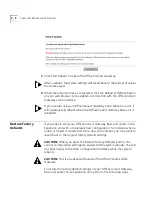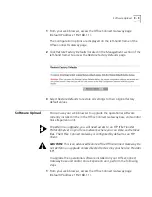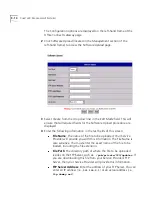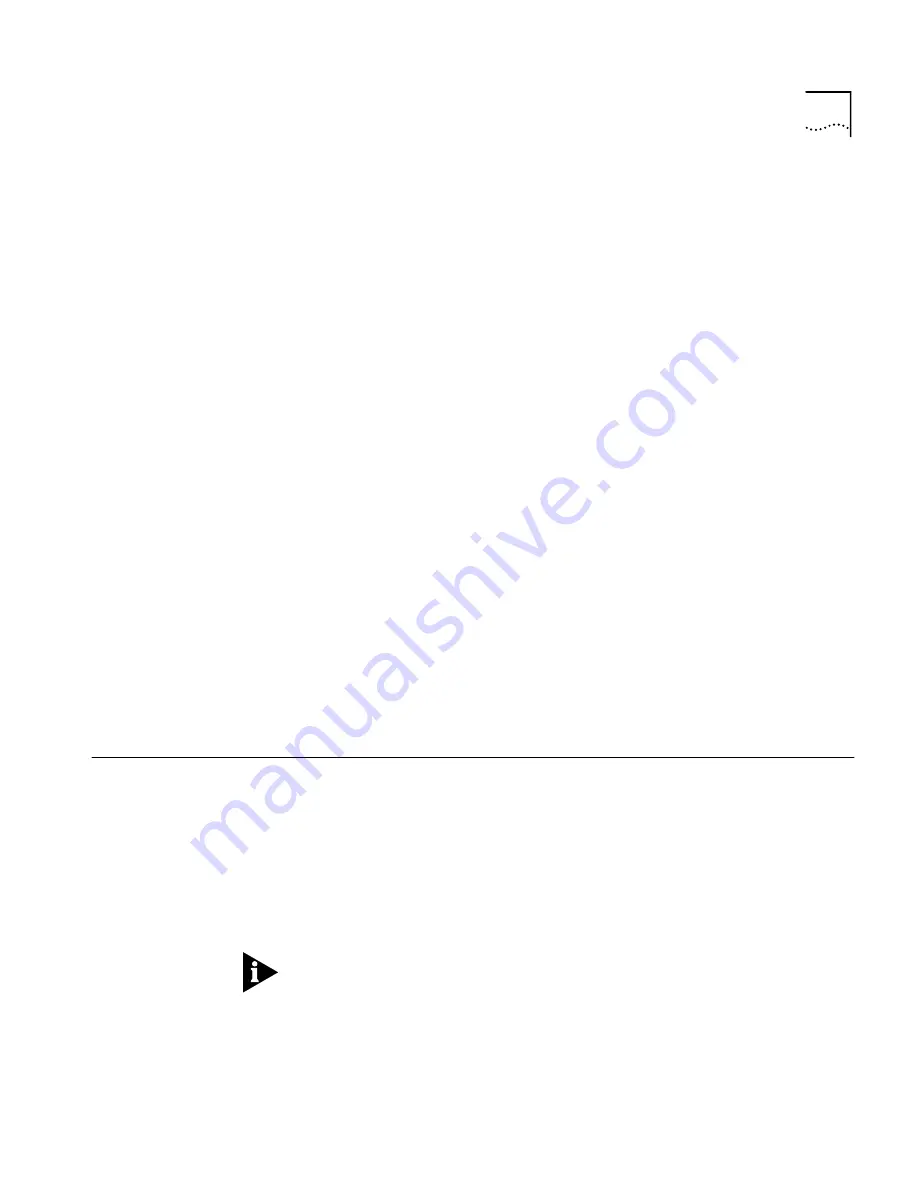
IP Pool Configuration
8 - 33
To Modify a
VPN Route
To modify a VPN Route, perform the following steps:
1
From the
VPN Tunnels
section, select the name of the VPN Tunnel you
want to modify from the
VPN Name
drop-down menu.
2
From the
VPN Routes
section, select
Modify
from the
Edit Mode
drop-down menu.
3
Modify the appropriate fields on the
VPN Routes
page.
4
When you have finished making your modifications, click
Apply
and then
click
SaveAll
on the OfficeConnect Gateway menu bar to permanently
save your configuration information.
To Delete a
VPN Route
To delete a VPN Route, perform the following steps:
1
From the
VPN Tunnels
section, select the name of the VPN Tunnel you
want to delete from the
VPN Name
drop-down menu.
2
From the
VPN Routes
section, select
Delete
from the
Edit Mode
drop-down menu.
3
Click the
Delete
button and click
OK
when the system prompts you to
verify that you want to delete the VPN route.
4
Click Apply and then click SaveAll on the OfficeConnect Gateway menu
bar to permanently save your changes.
IP Pool
Configuration
The IP Pool Configuration page lets a User with Administrator privilege
create, modify, or delete an IP Address Pool used by the OfficeConnect
Gateway or DHCP (Dynamic Host Control Protocol) server.
An IP Address Pool contains a range of IP addresses available for use by
the DHCP server. When the DHCP server receives a request for an IP
Address from a computer, the server will automatically allocate an unused
IP address from this address pool to the requesting computer.
The OfficeConnect Gateway functions as the DHCP Server unless you
specify another DHCP server on your network.
To access the IP Address Pool page, perform the following steps:
Summary of Contents for OfficeConnect 3CR100A97
Page 1: ...http www 3com com OfficeConnect Gateway Users Guide Release 1 0 Part No 10042307 Rev AA...
Page 44: ...3 10 CHAPTER 3 USING THE OFFICECONNECT GATEWAY...
Page 52: ...4 8 CHAPTER 4 ADMINISTRATION...
Page 58: ...5 6 CHAPTER 5 LAN CONFIGURATION...
Page 126: ...9 12 CHAPTER 9 MANAGEMENT FEATURES...
Page 132: ...10 6 CHAPTER 10 STATISTICS...
Page 154: ...12 12 CHAPTER 12 TROUBLESHOOTING...
Page 172: ......