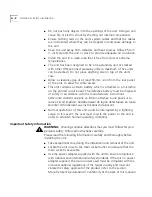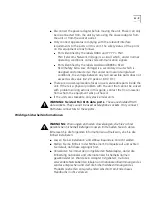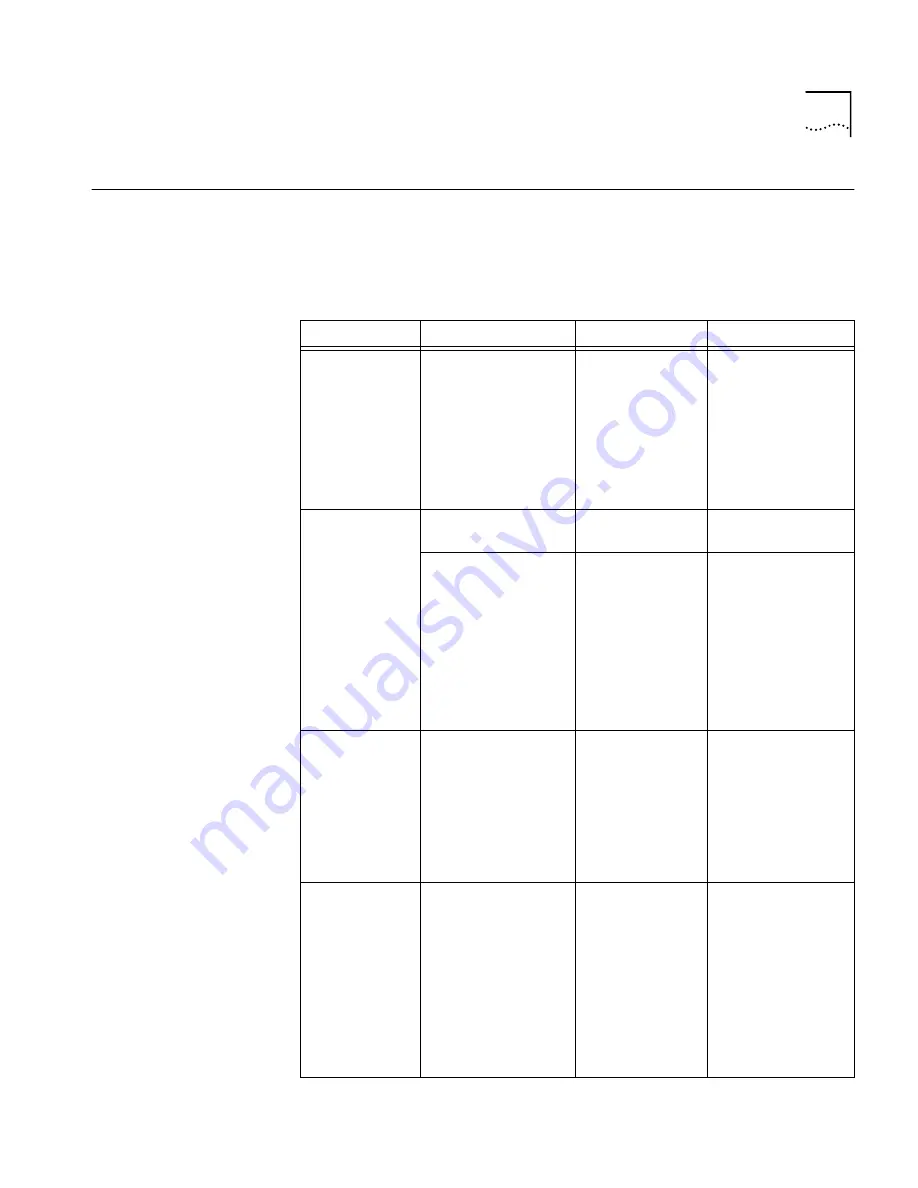
Monitoring the LEDs
12-3
Monitoring the
LEDs
The following table identifies how to identify possible causes and
solutions to problems that can be identified by viewing the OfficeConnect
Gateway LEDs.
OfficeConnect Gateway base units
LED
LED State
Possible Cause
Solution
POWER
LED not lit (green).
Power not
available.
Check that the
power cable is fully
plugged into an
active power outlet,
and also into the
power inlet on the
rear panel of the
OfficeConnect
Gateway.
ALERT
LED remains lit (red).
An internal failure. Notify your Service
Provider or reseller.
ALERT LED continues
to flash.
Self test failure or
OfficeConnect
Gateway is in
firmware
download mode.
Power cycle the
OfficeConnect
Gateway. If the
ALERT LED continues
to flash, the
OfficeConnect
Gateway has failed
the self test. Contact
your Service Provider
or network supplier.
10/100/Data
10/100/Data LEDs do
not remain lit.
Problem with your
computer or
application
software or
OfficeConnect
Gateway line.
If no LEDs flash,
make sure that your
computer is turned
on and operational.
Make sure your
OfficeConnect
Gateway line is
operational.
DSL STATUS
(Link/Data)
DSL STATUS LEDs are
off (not illuminated)
DSL cable is not
securely
connected.
Check the DSL cable
connection and
make sure it is
inserted properly on
the back of the
OfficeConnect
Gateway. Also, your
computer should be
turned on and your
network software
should be running.
Summary of Contents for OfficeConnect 3CR100A97
Page 1: ...http www 3com com OfficeConnect Gateway Users Guide Release 1 0 Part No 10042307 Rev AA...
Page 44: ...3 10 CHAPTER 3 USING THE OFFICECONNECT GATEWAY...
Page 52: ...4 8 CHAPTER 4 ADMINISTRATION...
Page 58: ...5 6 CHAPTER 5 LAN CONFIGURATION...
Page 126: ...9 12 CHAPTER 9 MANAGEMENT FEATURES...
Page 132: ...10 6 CHAPTER 10 STATISTICS...
Page 154: ...12 12 CHAPTER 12 TROUBLESHOOTING...
Page 172: ......