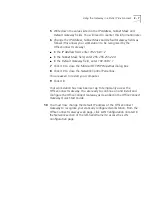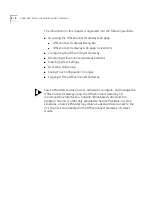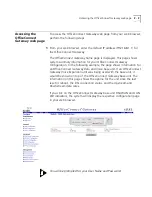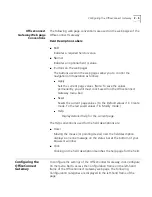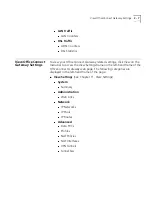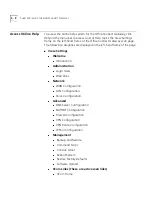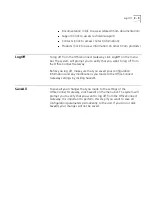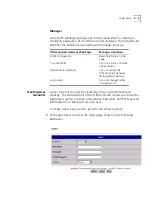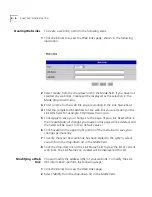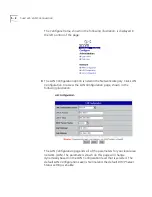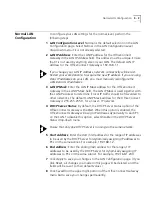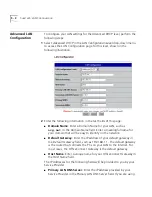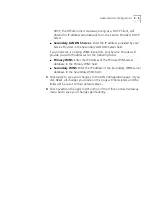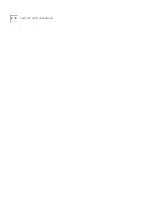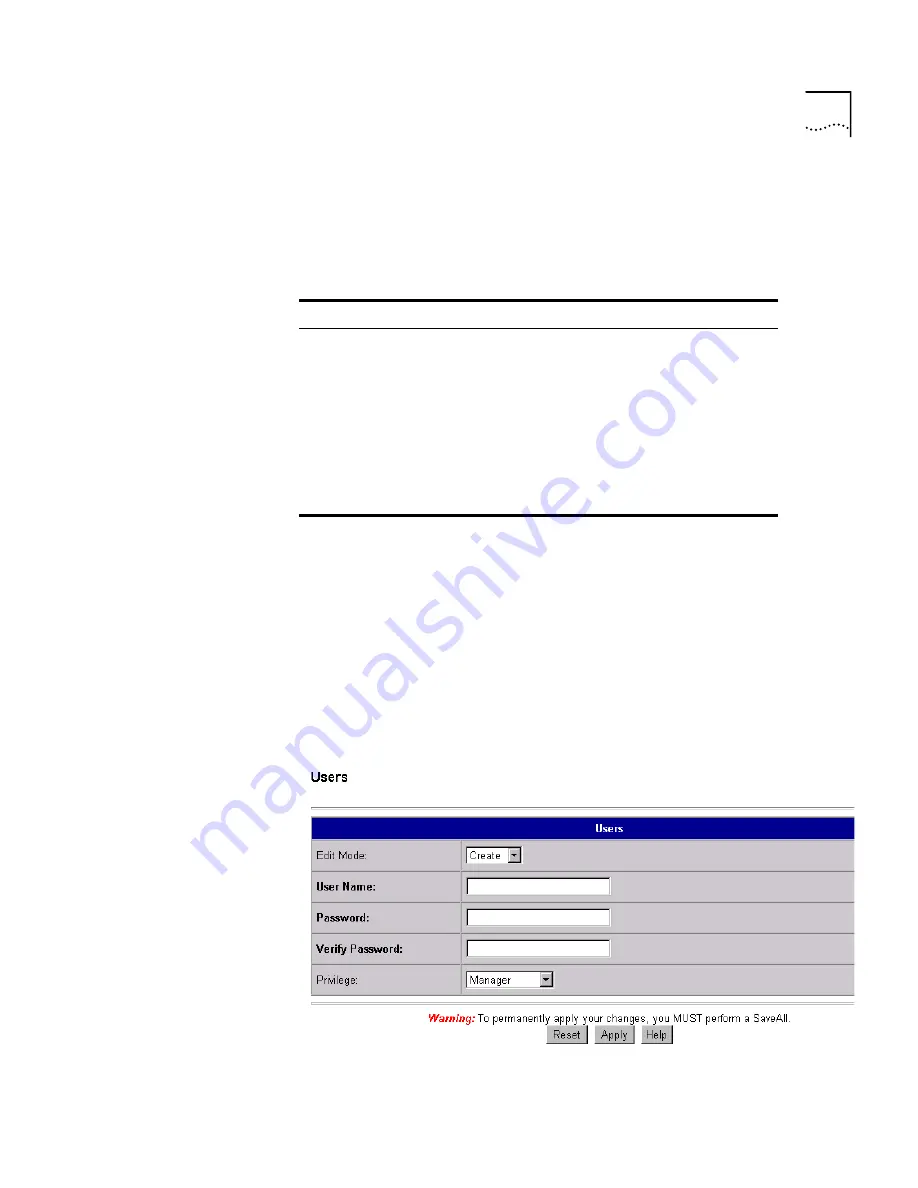
Login Users
4 - 3
Manager
A user with Manager privilege has limited capabilities for creating or
modifying parameters of the OfficeConnect Gateway. The following list
identifies the limitations associated with Manager privilege.
Creating User
Accounts
A User Account can only be created by a User with Administrator
privilege. The Administrator of the OfficeConnect Gateway will use the
Login Users
option to assign a User Name, Password, and Privilege level
(Administrator or Manager) for each user.
To create a new user account, perform the following steps:
1
Click
Login Users
to access the
Users
page, shown in the following
illustration.
OfficeConnect Gateway Web Page
Manager Limitation
WAN Configuration
Read-Only Access to the
page
Console Telnet
Can not initiate a Console
Telnet session
Restore Factory Defaults
Can not restore the
OfficeConnect Gateway
factory default settings.
Login Users
Can only change his/her
own password.
Summary of Contents for OfficeConnect 3CR100A97
Page 1: ...http www 3com com OfficeConnect Gateway Users Guide Release 1 0 Part No 10042307 Rev AA...
Page 44: ...3 10 CHAPTER 3 USING THE OFFICECONNECT GATEWAY...
Page 52: ...4 8 CHAPTER 4 ADMINISTRATION...
Page 58: ...5 6 CHAPTER 5 LAN CONFIGURATION...
Page 126: ...9 12 CHAPTER 9 MANAGEMENT FEATURES...
Page 132: ...10 6 CHAPTER 10 STATISTICS...
Page 154: ...12 12 CHAPTER 12 TROUBLESHOOTING...
Page 172: ......