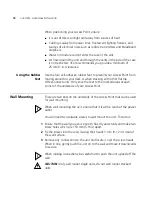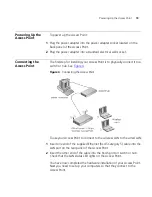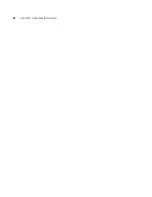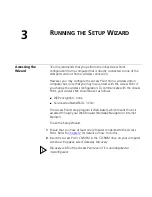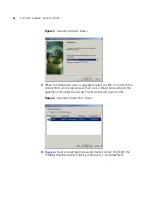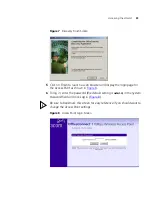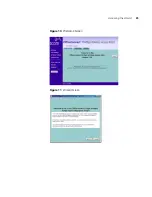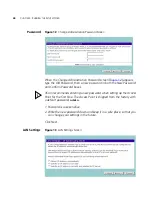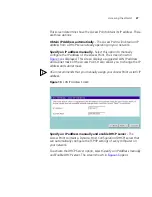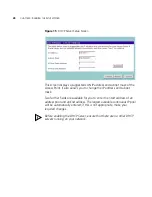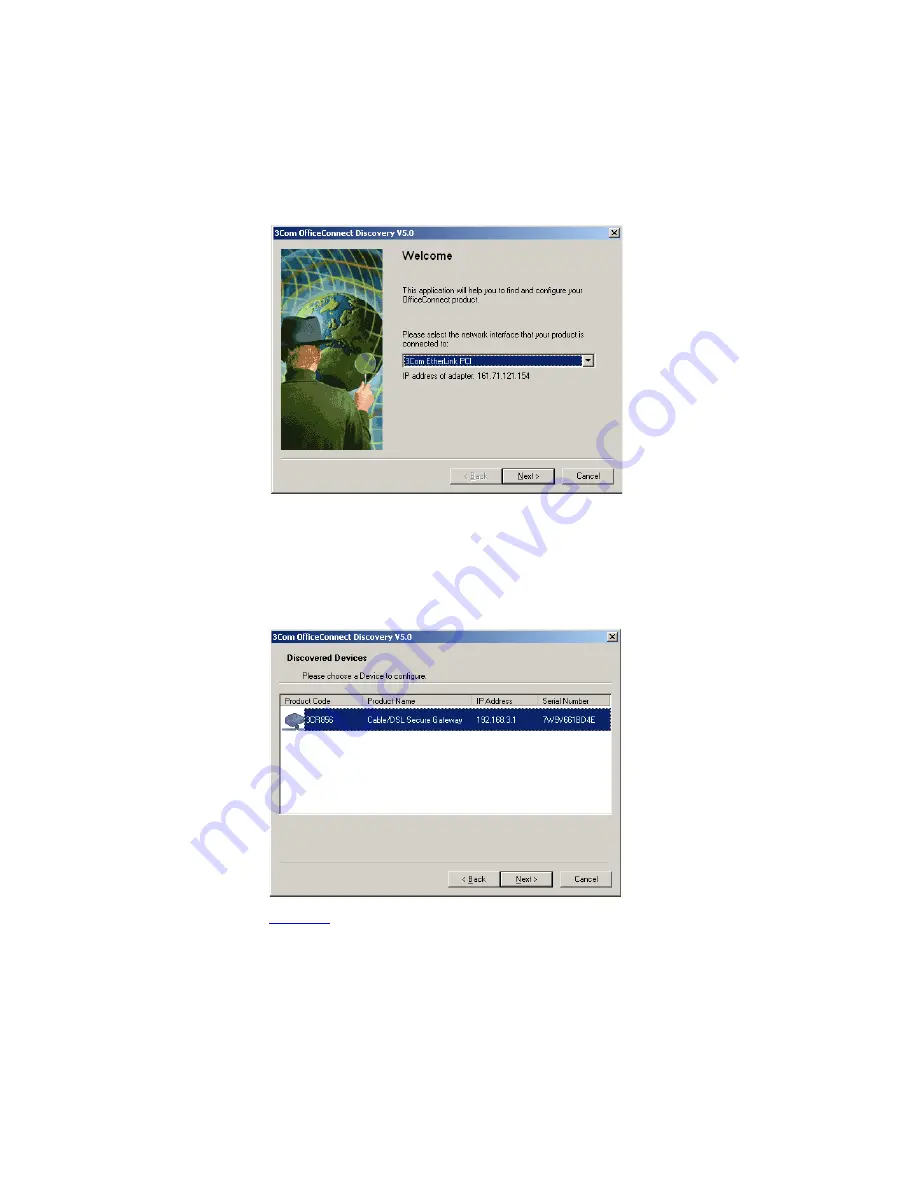
22
C
HAPTER
3: R
UNNING
THE
S
ETUP
W
IZARD
Figure 5
Discovery Welcome Screen
3
When the
Welcome
screen is displayed, select the NIC from which the
Access Point will be discovered. Then click on
Next
and wait until the
application discovers the Access Points connected to your LAN.
Figure 6
Discovered Access Point Screen
4
Figure 6
shows an example Discovered Devices screen. Highlight the
11Mbps Wireless Access Point
by clicking on it, and press
Next
.
Summary of Contents for OfficeConnect 3CRWE41196
Page 6: ......
Page 10: ...10 ABOUT THIS GUIDE ...
Page 20: ...20 CHAPTER 2 HARDWARE INSTALLATION ...
Page 25: ...Accessing the Wizard 25 Figure 10 Welcome Screen Figure 11 Wizard Screen ...
Page 68: ...68 APPENDIX C TECHNICAL SPECIFICATIONS ...
Page 87: ......