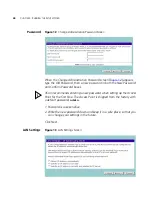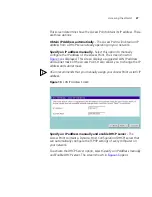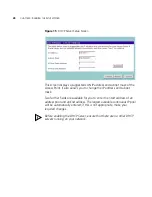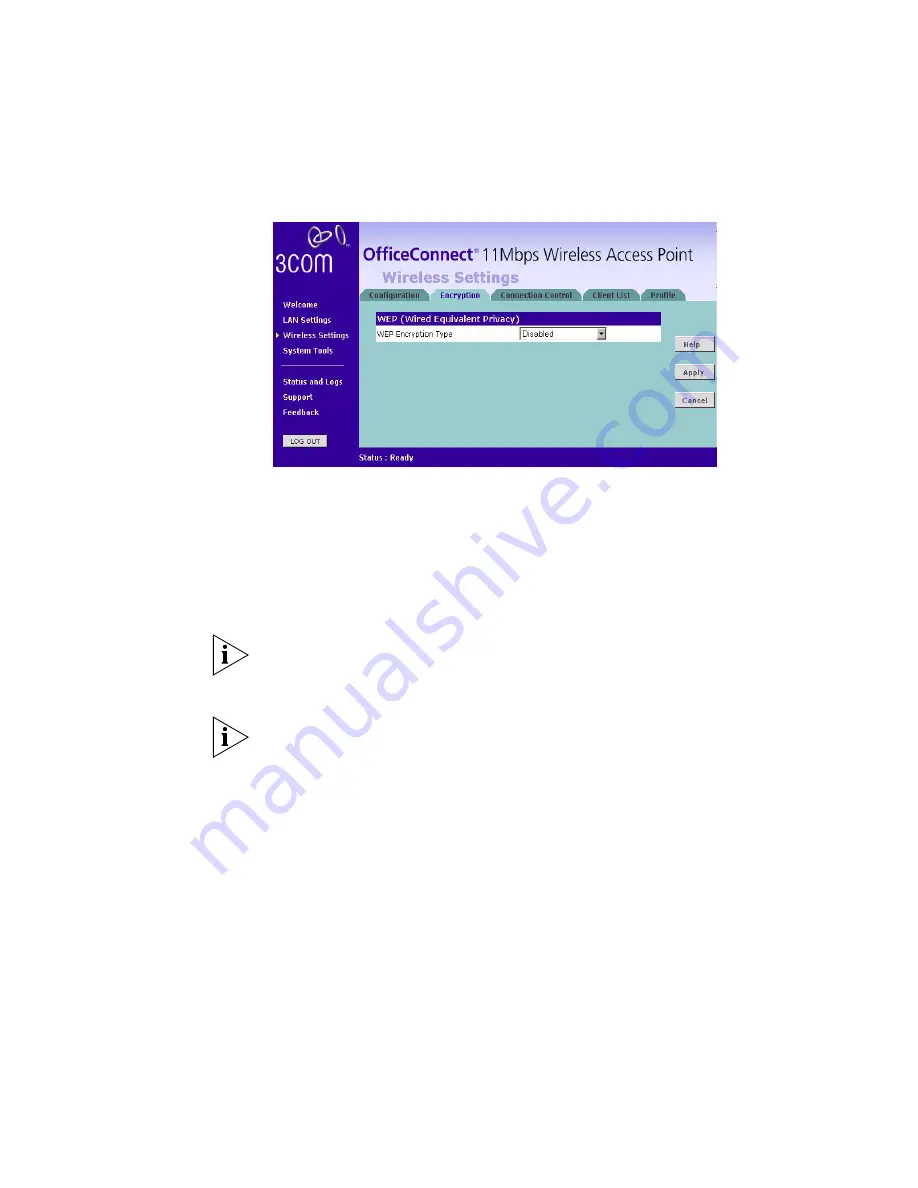
40
C
HAPTER
4: A
CCESS
P
OINT
C
ONFIGURATION
Encryption
Figure 27
Encryption Screen
Wired Equivalent Privacy or WEP allows you to encrypt the traffic
between your Wireless PC and the Access Point. It is important to
remember that with WEP disabled anyone with a Wireless PC can
eavesdrop on your network. 3Com recommends that you get the
network working with WEP disabled first and then enable it as the last
step. This will simplify setting up your network.
If you enable WEP on the Access Point, you must reconfigure your
wireless PCs to use exactly the same Encryption Type and Keys otherwise
the devices will not understand each other.
WEP is for securing data transmitted through wireless communications
between the Access Point and it's wireless clients. Enabling WEP has no
security effect on data transmitted through wired (Ethernet) connections
or through your connections to the Internet.
Wireless Encryption Type
There are two levels of encryption available, 64 bit (sometimes referred to
as 40 bit) and 128 bit. 128 bit will result in a higher level of security, but
may cause a slight decrease in performance. Use the
Wireless Encryption
Type
box to select the desired level.
Summary of Contents for OfficeConnect 3CRWE41196
Page 6: ......
Page 10: ...10 ABOUT THIS GUIDE ...
Page 20: ...20 CHAPTER 2 HARDWARE INSTALLATION ...
Page 25: ...Accessing the Wizard 25 Figure 10 Welcome Screen Figure 11 Wizard Screen ...
Page 68: ...68 APPENDIX C TECHNICAL SPECIFICATIONS ...
Page 87: ......