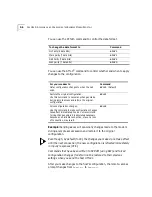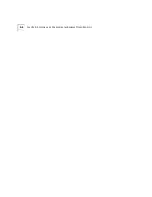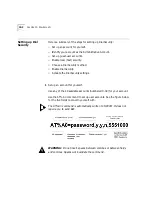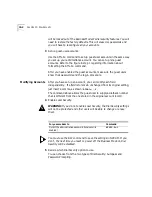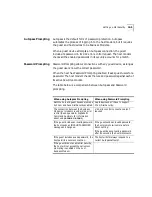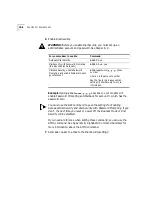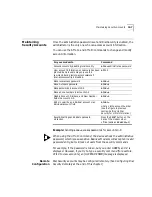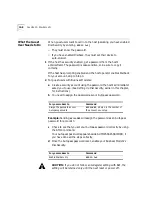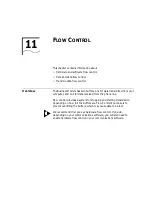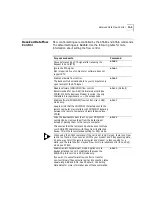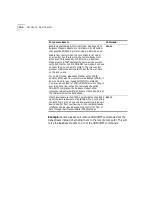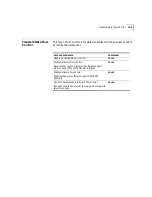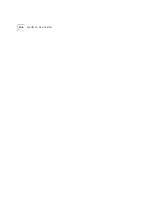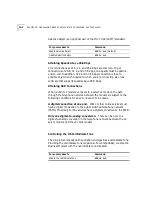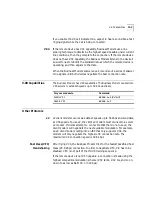10-8
C
HAPTER
10: D
IAL
S
ECURITY
What the Guest
User Needs to Do
When guest users want to call in to the host (assuming you have enabled
Dial Security by entering
ATS53.0=1
),
■
They must know the password.
■
If you have enabled Dialback, they must set their device to
auto-answer.
1
If the host has security enabled, get a password from the host’s
administrator. The password is case-sensitive, so be sure to copy it
correctly.
If the host has prompting enabled and the host operator enables Dialback
for your account, skip to Step 3.
2
For guest users with Business Modems:
a
Create a security account using the password the host’s administrator
asked you to use. (See
Setting Up Dial Security
, earlier in this chapter,
for instructions.)
b
You need to assign the password as your Autopass password.
Example:
Sending
AT%V=PW3
will assign the password as an Autopass
password for account 3.
c
Check to see that you set your Autopass password correctly by using
the ATI10 command.
Your Autopass password appears beside AUTOPASS PASSWORD, if
you have done all the steps correctly.
d
Once the Autopass password is set, enable your Business Modem’s
Dial Security.
CAUTION:
If you do not follow an S-Register setting with
&W
, the
setting will be retained only until the next reset or power off.
For your modem to
Command
Assign the password as your
Autopass password
AT%V=PW
n
, where
n
is the number of
the account you set up.
For your modem to
Command
Enable Dial Security
ATS53.0=1
Summary of Contents for OfficeConnect 56K Business
Page 14: ...4 ABOUT THIS GUIDE ...
Page 32: ...1 18 CHAPTER 1 CONNECTING TO YOUR ISP ...
Page 42: ...3 6 CHAPTER 3 MODES OF OPERATION ...
Page 64: ...7 4 CHAPTER 7 CONTROLLING EIA 232 SIGNALING ...
Page 72: ...8 8 CHAPTER 8 CONTROLLING DATA RATES ...
Page 80: ...9 8 CHAPTER 9 ACCESSING AND CONFIGURING THE BUSINESS MODEM REMOTELY ...
Page 96: ...11 6 CHAPTER 11 FLOW CONTROL ...
Page 108: ...12 12 CHAPTER 12 HANDSHAKING ERROR CONTROL DATA COMPRESSION AND THROUGHPUT ...
Page 112: ...13 4 CHAPTER 13 DISPLAYING QUERYING AND HELP SCREENS ...
Page 124: ...14 12 CHAPTER 14 TESTING THE CONNECTION ...
Page 132: ...15 8 CHAPTER 15 TROUBLESHOOTING ...
Page 162: ...B 14 APPENDIX B ALPHABETIC COMMAND SUMMARY ...
Page 168: ...C 6 APPENDIX C FLOW CONTROL TEMPLATE ...
Page 210: ...14 GLOSSARY ...