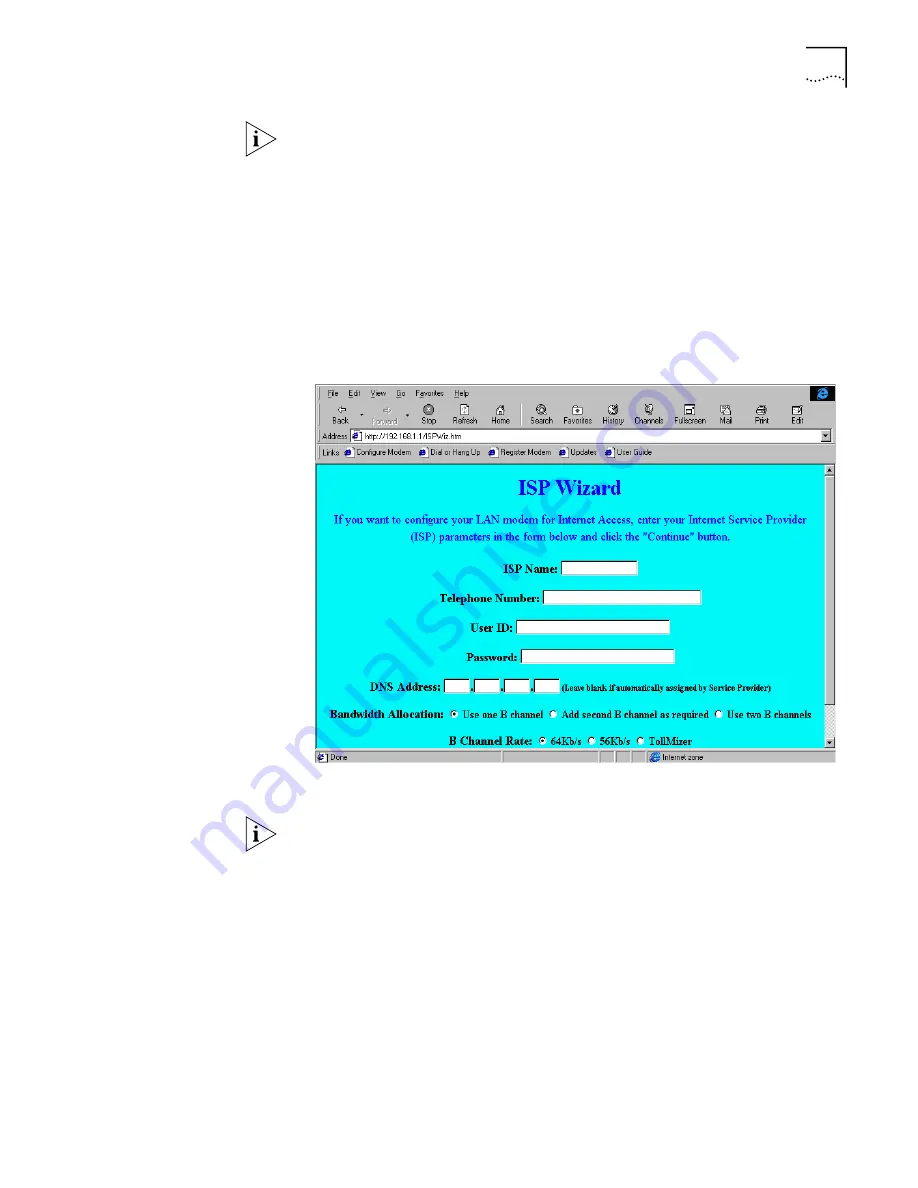
Configuring the ISDN LAN Modem for the Typical Configuration
48
If you have not ordered your ISDN line, click
Abort
and then Click
Yes
to confirm
that you want to abort the SPID Wizard program. The ISDN LAN Modem
configuration main page appears. After you have an ISDN line installed, refer to
“Setting Up Your ISDN Line Manually”
for instructions on configuring your ISDN
connection manually.
5
Enter the first telephone number for your ISDN line.
6
If you have another telephone number associated with your ISDN line, enter it in
the second telephone number field. Otherwise, leave this field blank.
7
Click
Continue
.
The SPID Wizard configures the switch type and SPIDs of your ISDN line. When the
SPID Wizard is done, the ISP Wizard appears
Figure 38
ISP Wizard Window
If you do not want to use the ISP Wizard, click
Abort
. The ISDN LAN Modem
configuration main page appears. Refer to
“Setting Up Additional Service
Providers”
for instructions on configuring your ISP connection manually.
8
In the Name field, enter the name of your ISP.
9
In the Telephone Number field, enter the telephone number of your ISP.
If you want to enter another telephone number to connect to your ISP or change
these settings, refer to “Editing Service Provider Profiles” after you have
completed this typical installation procedure.
10
In the User ID and Password fields, enter your user ID and password for your ISP
account.
11
If your ISP requires a DNS address, enter it in the DNS Address(es) field.
12
Specify how you want the bandwidth allocated for this connection.
Summary of Contents for OfficeConnect Series
Page 15: ...16 CHAPTER 1 INTRODUCTION ...
Page 41: ...42 CHAPTER 4 SETTING UP TCP IP FOR WINDOWS AND MACINTOSH ...
Page 81: ...84 CHAPTER 7 SUPPLEMENTARY VOICE CALL SERVICES ...
Page 87: ...90 CHAPTER 8 PLACING RECEIVING AND DISCONNECTING CALLS ...
Page 107: ...110 APPENDIX A NETWORKING PRIMER ...
Page 111: ...114 APPENDIX C ISDN LAN MODEM FACTORY DEFAULTS ...
Page 123: ...126 GLOSSARY ...
Page 129: ......
















































