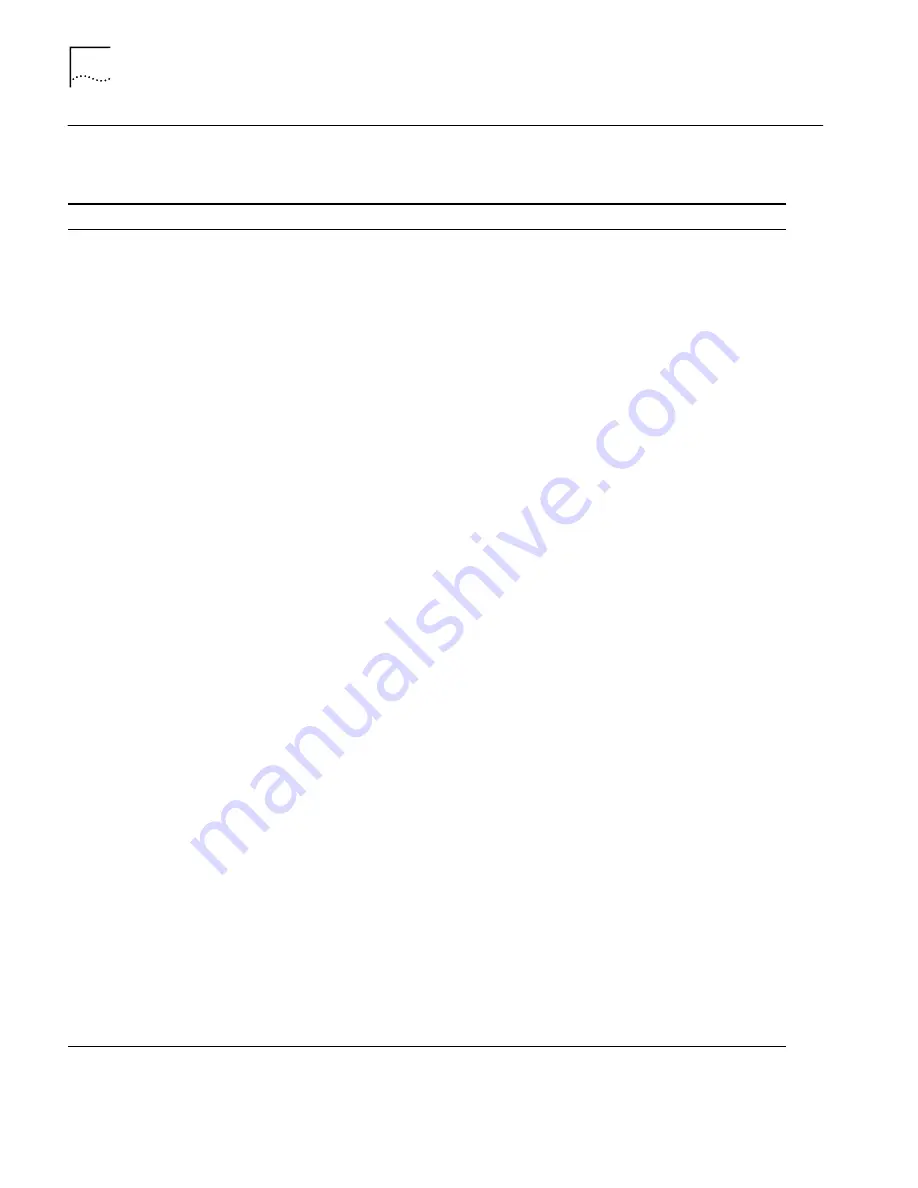
94
C
HAPTER
9: T
ROUBLESHOOTING
AND
M
AINTENANCE
Evaluating Symptoms
and Solutions
Table 6 lists symptoms of common problems, possible causes, and possible
solutions.
Table 6
Symptoms, Causes, and Solutions
Symptom
Possible Cause
Solution
Upon initial setup,
communication between the
ISDN LAN Modem and my
computer cannot be
established.
Incompatible IP address on your
computer.
Reset the IP address on your computer.
For Windows 98 and 95 users, run
Winipcfg.exe
.
Select the Ethernet adapter connected to the ISDN LAN
Modem. Click
Release All
and then click
Renew All
.
For Windows NT 4.0 and Windows 3.11 users, run
ipconfig /release and ipconfig /renew.
For Mac users, from the Apple menu, select
Control
Panels
and then select
TCP/IP
. Make sure
Ethernet
is
selected in the Connect via field. From the Configure
field, select
Using BootP Server
to clear the fields, then
close and save changes to the Control Panel. Open the
TCP/IP control panel and select
Using
DHCP Server
. The
fields should now read
<will be supplied by
server>
. Select
File
and then
Close
and save changes
when prompted.
Your Web browser needs the IP
address of the ISDN LAN Modem.
Enter the following URL in your Web browser:
http://192.168.1.1/mainpage
or
http://3com.oc.lanmodem/
There is a configuration problem. Reset the ISDN LAN Modem to the factory default
setting. Disconnect the ISDN cable from the ISDN LAN
Modem and then connect an analog telephone to one
of the phone ports. Lift the handset and press **3266#
and then replace the handset. Reconnect the ISDN
cable, restart your computer and then launch your Web
browser.
The wrong cable may be
connected to the LAN port on the
ISDN LAN Modem and your PC.
Make sure you are using the 8-pin to 8-pin cable
labeled
Ethernet
that was provided with your ISDN LAN
Modem. If you are using another 10BASE-T Ethernet
(Category 5) cable, it must be a straight-through cable.
Web browser may not be set to a
default start page.
Enter a default URL from within your Web browser.
If you are using Internet Explorer, launch your Web
browser. From the
View
menu select
Options
. From
Page, select
Start Page
and then enter an address in the
address field such as
http://www.3com.com
.
If you are using Netscape, launch your Web browser.
From the
Options
menu, select
General Preferences
.
From Browser Starts With, select
Home Page Location
and then enter a URL such as
http://www.3com.com
.
Your Web browser may be configured to use a proxy
server, instead of the LAN Modem.
Internet Explorer users:
Launch your Web browser.
From the
View
menu, select
Internet Options
, and then
the
Connection
tab. Under the Proxy Server header,
uncheck the box labeled
Accessing the Internet using a
proxy server
.
Netscape users:
Launch your web browser. From the
Edit
menu, select
Preferences
. Double-click
Advanced
,
and then click
Proxies
. Check the box labeled
Direct
Connection to the Internet.
(continued)
Summary of Contents for OfficeConnect Series
Page 15: ...16 CHAPTER 1 INTRODUCTION ...
Page 41: ...42 CHAPTER 4 SETTING UP TCP IP FOR WINDOWS AND MACINTOSH ...
Page 81: ...84 CHAPTER 7 SUPPLEMENTARY VOICE CALL SERVICES ...
Page 87: ...90 CHAPTER 8 PLACING RECEIVING AND DISCONNECTING CALLS ...
Page 107: ...110 APPENDIX A NETWORKING PRIMER ...
Page 111: ...114 APPENDIX C ISDN LAN MODEM FACTORY DEFAULTS ...
Page 123: ...126 GLOSSARY ...
Page 129: ......















































