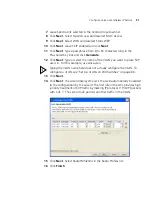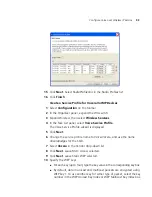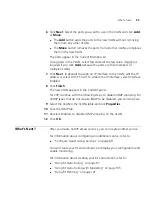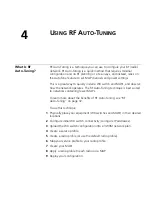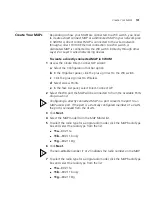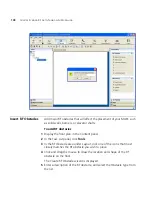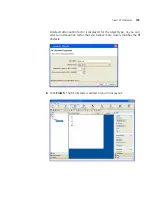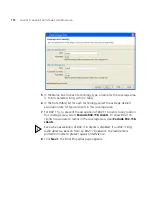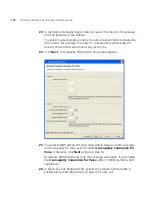102
C
HAPTER
4: U
SING
RF A
UTO
-T
UNING
8
Click
Next
.
9
Configure the radios:
a
To enable the radio, select
Enabled
.
b
In the Radio Profile list, select the profile to which the radio belongs.
c
In the Channel Number list, select the channel number for the radio.
If RF Auto-Tuning for channel configuration is enabled, setting this value
has no effect. The channel number is controlled by RF Auto-Tuning.
d
In the Transmit Power box, specify the transmit power for the radio.
If RF Auto-Tuning for power configuration is enabled, setting this value
has no effect. The power level is controlled by RF Auto-Tuning.
e
If the MAP has two radios, click
Next
and go to step 9. Otherwise, go
to step 10.
10
Click
Finish
.
To create a Distributed MAP in3WXM
1
Access the Create Distributed AP wizard:
a
Select the Configuration tool bar option.
b
In the Organizer panel, click the plus sign next to the WX switch.
c
Click the plus sign next to Wireless.
d
Select Access Points.
e
In the Task List panel, select Distributed AP.
2
In the Name box, type a name (1 to 16 alphanumeric characters, with no
spaces or tabs).
3
In the DAP Number box, specify the connection number for the WX
switch’s connection to this Distributed MAP. The range of valid
connection numbers depends on the WX switch model:
For a WX4400, you can specify a number from 1 to 300.
For a WX1200, you can specify a number from 1 to 30.
For a WXR100, you can specify a number from 1 to 8.
4
In the Serial Number box, type the serial number of the MAP.
Summary of Contents for OfficeConnect WX2200
Page 8: ......
Page 28: ...28 CHAPTER 1 GETTING STARTED...
Page 50: ...50 CHAPTER 2 PLANNING AND MANAGING YOUR WIRELESS NETWORK WITH 3WXM...
Page 88: ...88 CHAPTER 3 CONFIGURING WIRELESS SERVICES 9 Click Next Select WPA and deselect Static WEP...
Page 132: ...132 CHAPTER 6 USING RF PLANNING 5 When you are satisfied with the results click Finish...
Page 154: ...154 CHAPTER 6 USING RF PLANNING...
Page 178: ...178 CHAPTER 7 MANAGING AND MONITORING YOUR NETWORK...
Page 198: ...198 APPENDIX A OBTAINING SUPPORT FOR YOUR 3COM PRODUCTS...
Page 204: ...204 INDEX...