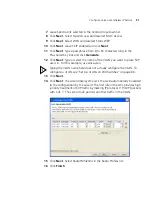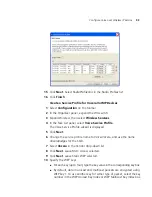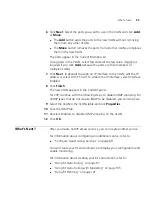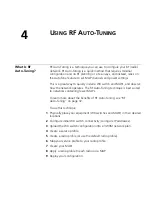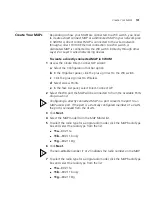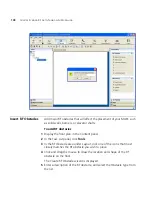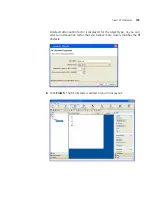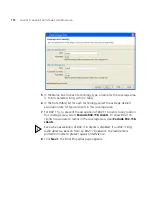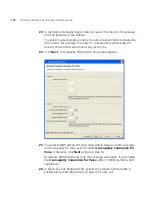Create Your MAPs
103
5
In the Fingerprint box, type the 16-digit hexadecimal number of the
MAP’s encryption fingerprint. Use either of the following formats:
11:22:33:44:55:66:77:88:99:aa:bb:cc:dd:ee:ff:00
1122:3344:5566:7788:99aa:bbcc:ddee:ff00
A MAP’s fingerprint is the hash value of the MAP’s public encryption key.
The fingerprint is displayed on a label on the back of the MAP, and is
labeled
RSA key
. If the MAP is already installed and operating, use the CLI
command
display dap status
command to display the fingerprint.
The fingerprint is used for secure communication between the WX switch
and the MAP, and applies only to Distributed MAPs.
6
Click
Next
.
7
Select the MAP model from the MAP Model list.
8
To select the radio type for a single-radio model, click the MAP Radio Type
box and select the radio type from the list:
11a
—802.11a
11b
—802.11b only
11g
—802.11b/g
9
Click
Next
.
10
Configure the radios:
a
To enable the radio, select
Enabled
.
b
In the Radio Profile list, select the profile to which the radio belongs.
c
In the Channel Number list, select the channel number for the radio.
If RF Auto-Tuning for channel configuration is enabled, setting this value
has no effect. The channel number is controlled by RF Auto-Tuning.
d
In the Transmit Power box, specify the transmit power for the radio.
If RF Auto-Tuning for power configuration is enabled, setting this value
has no effect. The power level is controlled by RF Auto-Tuning.
e
If the MAP has two radios, click
Next
and go to step 10. Otherwise,
go to step 11.
11
Click
Finish
.
Summary of Contents for OfficeConnect WX2200
Page 8: ......
Page 28: ...28 CHAPTER 1 GETTING STARTED...
Page 50: ...50 CHAPTER 2 PLANNING AND MANAGING YOUR WIRELESS NETWORK WITH 3WXM...
Page 88: ...88 CHAPTER 3 CONFIGURING WIRELESS SERVICES 9 Click Next Select WPA and deselect Static WEP...
Page 132: ...132 CHAPTER 6 USING RF PLANNING 5 When you are satisfied with the results click Finish...
Page 154: ...154 CHAPTER 6 USING RF PLANNING...
Page 178: ...178 CHAPTER 7 MANAGING AND MONITORING YOUR NETWORK...
Page 198: ...198 APPENDIX A OBTAINING SUPPORT FOR YOUR 3COM PRODUCTS...
Page 204: ...204 INDEX...