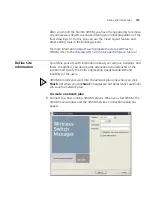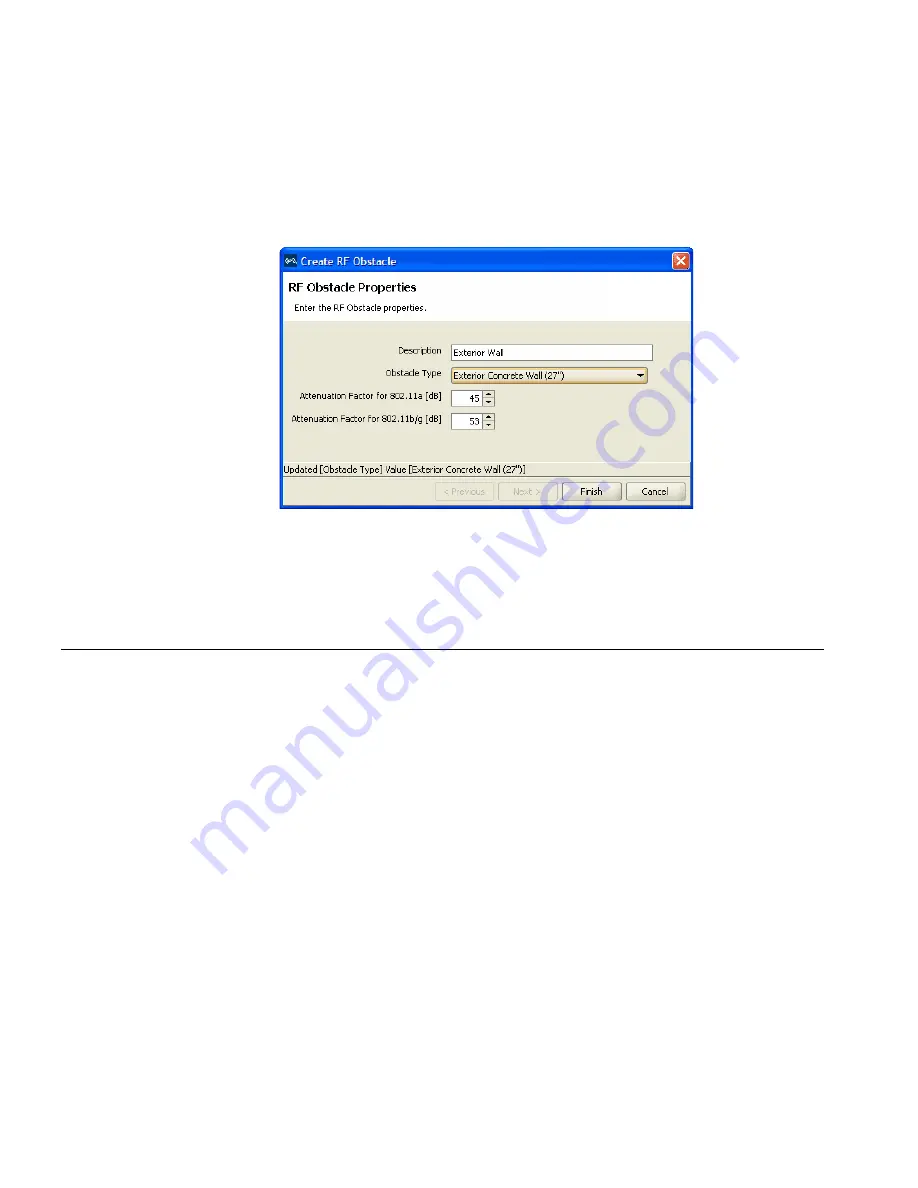
134
C
HAPTER
6: U
SING
RF P
LANNING
3
Select Create RF Obstacles from the menu that is displayed. The Create
RF Obstacle dialog box appears.
4
Define the RF obstacle.
5
Click
Finish
.
The layer’s objects are now obstacles in your floor plan.
Import a Site
Survey
You can import RF measurement data by means of a site survey done
outside of 3WXM. Using the Site Survey Order report from 3WXM, a map
is created of your site that can be used in an Ekahau site survey. After the
survey is complete, the measurement data can be imported back into
3WXM, and RF obstacles adjusted. In this way, actual, measured
information about RF obstacles can be obtained and incorporated into
your plan.
This guide contains post-deployment information about optimization on
“Displaying the RF Coverage Area” on page 189. For pre-deployment
information about optimization, see “Optimizing a Network Plan” in the
Wireless LAN Switch Manager Reference Manual
.
Summary of Contents for OfficeConnect WX2200
Page 8: ......
Page 28: ...28 CHAPTER 1 GETTING STARTED...
Page 50: ...50 CHAPTER 2 PLANNING AND MANAGING YOUR WIRELESS NETWORK WITH 3WXM...
Page 88: ...88 CHAPTER 3 CONFIGURING WIRELESS SERVICES 9 Click Next Select WPA and deselect Static WEP...
Page 132: ...132 CHAPTER 6 USING RF PLANNING 5 When you are satisfied with the results click Finish...
Page 154: ...154 CHAPTER 6 USING RF PLANNING...
Page 178: ...178 CHAPTER 7 MANAGING AND MONITORING YOUR NETWORK...
Page 198: ...198 APPENDIX A OBTAINING SUPPORT FOR YOUR 3COM PRODUCTS...
Page 204: ...204 INDEX...