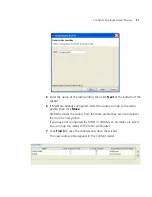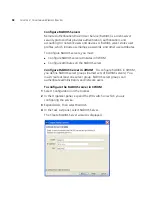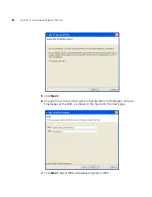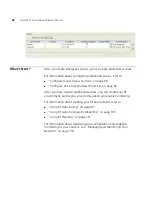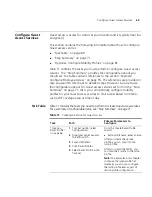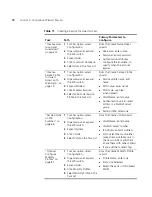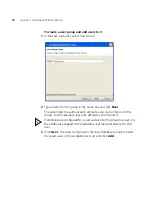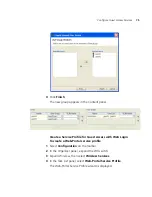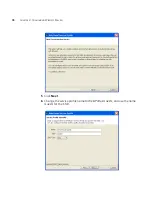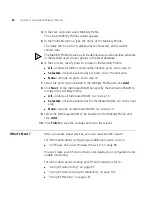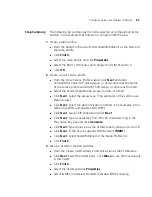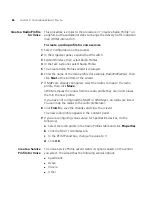Configure Guest Access Services
71
Step Summary
The following list summarizes the fields selected or configuration items
entered configure Guest access.
1
Create a radio profile.
From the Radio Profile wizard, enter
RadioProfile1
as the Name of the
radio profile.
Click
Finish
.
2
Configure users in the local database:
From the Create Named User wizard, enter
guest1
as username and
guest1pass
as the password.
Configure the end-date authorization attribute to specify when the
account expires.
Allow the wizard to create a server group or select a configured server
group.
Click
Finish
.
3
Create a Web-Portal service profile.
From the Web-Portal Service Profile wizard, click
Next
and enter
Web-Portal-Guests
as the Name of the service profile and
Guests
as
the SSID.
Click
Next
. Enter
guest_vlan
.
Click
Next
. Click
Next
again. Select LOCAL and click
Add
.
Click
Next
. Click
Next
again. Select
RadioProfile1
and click
Add
.
Select
default
and click
Remove
.
Click
Finish
.
4
Set up a VLAN on the WX switches.
From the Create VLAN wizard, enter
guest-vlan
as the VLAN name.
Click
Next
. Select the VLAN ports. Click
Add
to share them with
other VLANs or
Move
to use them exclusively in this VLAN. If you click
Add
, then select Tag.
Click
Finish
.
5
Optional: Configure a Mobility Profile.
From the Create Mobility Profile wizard, enter the Profile Name.
Select
Selected
.
Summary of Contents for OfficeConnect WX2200
Page 8: ......
Page 28: ...28 CHAPTER 1 GETTING STARTED...
Page 50: ...50 CHAPTER 2 PLANNING AND MANAGING YOUR WIRELESS NETWORK WITH 3WXM...
Page 88: ...88 CHAPTER 3 CONFIGURING WIRELESS SERVICES 9 Click Next Select WPA and deselect Static WEP...
Page 132: ...132 CHAPTER 6 USING RF PLANNING 5 When you are satisfied with the results click Finish...
Page 154: ...154 CHAPTER 6 USING RF PLANNING...
Page 178: ...178 CHAPTER 7 MANAGING AND MONITORING YOUR NETWORK...
Page 198: ...198 APPENDIX A OBTAINING SUPPORT FOR YOUR 3COM PRODUCTS...
Page 204: ...204 INDEX...