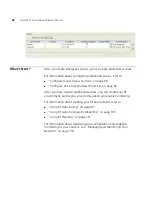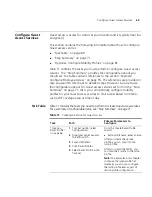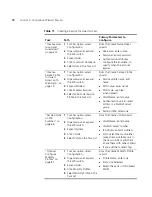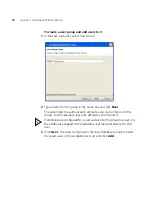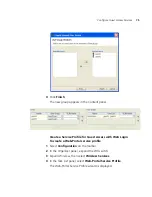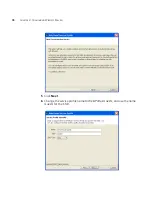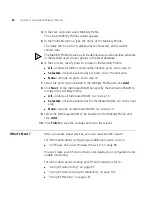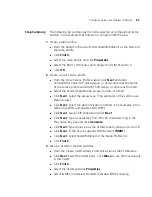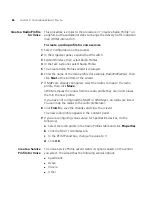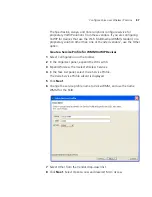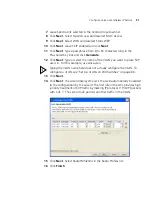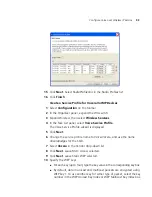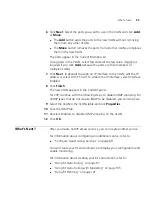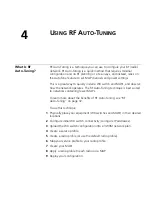82
C
HAPTER
3: C
ONFIGURING
W
IRELESS
S
ERVICES
4
In the Task List panel, select Mobility Profile.
The Create Mobility Profiles wizard appears.
5
In the Profile Name box, type the name of the Mobility Profile.
The name can be up to 16 alphanumeric characters, and it cannot
contain tabs.
The Mobility Profile Name has to be defined as an authorization attribute
in the defined users or user groups in the local database.
6
In the Ports list, specify ports to include in the Mobility Profile:
All
—Include all MAP or wired authentication ports. Go to step 10.
Selected
—Include a selected list of ports. Go to the next step.
None
—Include no ports. Go to step 10.
7
Select the ports to be included in the Mobility Profile and click
Add
.
8
Click
Next
. In the Distributed MAPs list, specify the Distributed MAPs to
include in the Mobility Profile:
All
—Include all Distributed MAPs. Go to step 10.
Selected
—Include a selected list of Distributed MAPs. Go to the next
step.
None
—Include no Distributed MAPs. Go to step 10.
9
Select the Distributed MAPs to be included in the Mobility Profile and
click
Add
.
10
Click
Finish
to save the changes and close the wizard.
What’s Next?
After you create Guest services, you can create another service.
For information about configuring an additional service, refer to:
“Configure Voice over Wireless IP Service” on page 83
You can create your RF environment, and deploy your configuration and
enable monitoring.
For information about creating your RF environment, refer to:
“Using RF Auto-Tuning” on page 97
“Using RF Auto-Tuning with Modelling” on page 105
“Using RF Planning” on page 121
Summary of Contents for OfficeConnect WX2200
Page 8: ......
Page 28: ...28 CHAPTER 1 GETTING STARTED...
Page 50: ...50 CHAPTER 2 PLANNING AND MANAGING YOUR WIRELESS NETWORK WITH 3WXM...
Page 88: ...88 CHAPTER 3 CONFIGURING WIRELESS SERVICES 9 Click Next Select WPA and deselect Static WEP...
Page 132: ...132 CHAPTER 6 USING RF PLANNING 5 When you are satisfied with the results click Finish...
Page 154: ...154 CHAPTER 6 USING RF PLANNING...
Page 178: ...178 CHAPTER 7 MANAGING AND MONITORING YOUR NETWORK...
Page 198: ...198 APPENDIX A OBTAINING SUPPORT FOR YOUR 3COM PRODUCTS...
Page 204: ...204 INDEX...