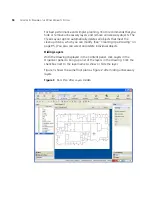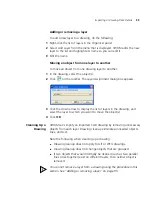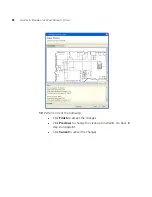Specifying the RF Characteristics of a Floor
105
To use this method, perform the following tasks:
1
In 3WXM, identify the major RF obstacles and assign an attenuation value
to them. You can select any attenuation value. 3WXM will use the RF
measurement data from the site survey to correct the attenuation values.
(See “Converting Objects into RF Obstacles” on page 101 and “Drawing
RF Obstacles” on page 103.)
3WXM also can create new obstacles based on the RF measurement
data. But adding major obstacles before you import the survey results
helps 3WXM provide a more complete set of RF obstacles.
2
In 3WXM, indicate the positions where you will place the portable AP.
These positions are line of sight (LOS) points. You can create the LOS
points in 3WXM or import them from a comma separated values (CSV)
file. In either case, you must assign a unique MAC address to each LOS.
Even though each LOS will use the same portable AP, each position
where you use the AP must have a unique MAC address. (See “Adding
LOS Points” on page 106.)
You can place the LOS points at the places where you are thinking of
installing the permanent MAPs, but this is not a requirement.
3
In 3WXM, generate a site survey order. The site survey order includes the
locations and MAC addresses of the LOS points, and also provides a GIF
image of the floor. (See “Generating a Site Survey Order” on page 112.)
4
In the site survey tool, import the GIF of the floor plan and use the map
name specified in the site survey work order.
5
Place the portable AP at the first LOS position and assign it the MAC
address specified in the work order. Start the site survey tool on the
laptop PC and take the measurements. (See the Ekahau site survey
documentation for specific instructions.)
6
In 3WXM, import the RF measurements from the site survey file. (See
“Importing RF Measurements” on page 114.)
7
In 3WXM, build the attenuation library. This task updates the attenuation
of RF obstacles that are already in the plan. In addition, this step adds any
new obstacles detected during the survey. (See “Applying the RF
Measurements to the Floor Plan” on page 116.)
8
In 3WXM, define wireless coverage areas. (See “Defining Wireless
Coverage Areas” on page 117.)
Summary of Contents for OfficeConnect WX4400
Page 74: ...74 CHAPTER 4 WORKING WITH NETWORK PLANS...
Page 92: ...92 CHAPTER 5 PLANNING THE 3COM MOBILITY SYSTEM Origin point...
Page 164: ...164 CHAPTER 5 PLANNING THE 3COM MOBILITY SYSTEM...
Page 244: ...244 CHAPTER 6 CONFIGURING WX SYSTEM PARAMETERS...
Page 298: ...298 CHAPTER 7 CONFIGURING WIRELESS PARAMETERS...
Page 344: ...344 CHAPTER 8 CONFIGURING AUTHENTICATION AUTHORIZATION AND ACCOUNTING PARAMETERS...
Page 410: ...410 CHAPTER 14 MANAGING ALARMS...
Page 500: ...500 CHAPTER A CHANGING 3WXM PREFERENCES...
Page 516: ...516 CHAPTER B CHANGING 3WXM SERVICES PREFERENCES...
Page 522: ...522 APPENDIX C OBTAINING SUPPORT FOR YOUR 3COM PRODUCTS...
Page 528: ...528 INDEX WX WX security enabling 67 X X 509 certificate types 383...