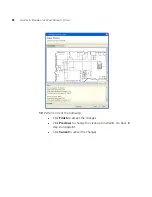112
C
HAPTER
5: P
LANNING
THE
3C
OM
M
OBILITY
S
YSTEM
To move an LOS point
To move an LOS icon, click-and-drag to select the icon and move it to its
new location.
To temporarily remove an LOS point onto the Objects to Place tab
To temporarily remove an LOS point from the floor without deleting it,
click and drag the LOS icon to the Objects To Place area of the Organizer
panel.
To move the LOS back onto the floor:
1
Click on the LOS in the Objects To Place area of the Organizer panel.
2
Move the cursor to the floor location where you want to place the LOS.
3
Click to place the LOS.
You cannot delete an LOS point directly from the Objects To Place tab. To
delete an LOS point, place the LOS point somewhere on the floor space,
then delete it. (See “To delete an LOS point”.)
To delete an LOS point
To permanently remove an LOS icon from the floor:
1
Right-click on the LOS icon.
2
Select
Delete
. The Delete Objects wizard appears.
3
Click
Finish
to confirm the deletion.
Generating a Site Survey Order
1
Display the floor plan in the Content panel.
2
In the Task List panel, click RF Planning.
3
Under Site Survey, click Report. The Site Survey Order Generation dialog
is displayed.
Summary of Contents for OfficeConnect WX4400
Page 74: ...74 CHAPTER 4 WORKING WITH NETWORK PLANS...
Page 92: ...92 CHAPTER 5 PLANNING THE 3COM MOBILITY SYSTEM Origin point...
Page 164: ...164 CHAPTER 5 PLANNING THE 3COM MOBILITY SYSTEM...
Page 244: ...244 CHAPTER 6 CONFIGURING WX SYSTEM PARAMETERS...
Page 298: ...298 CHAPTER 7 CONFIGURING WIRELESS PARAMETERS...
Page 344: ...344 CHAPTER 8 CONFIGURING AUTHENTICATION AUTHORIZATION AND ACCOUNTING PARAMETERS...
Page 410: ...410 CHAPTER 14 MANAGING ALARMS...
Page 500: ...500 CHAPTER A CHANGING 3WXM PREFERENCES...
Page 516: ...516 CHAPTER B CHANGING 3WXM SERVICES PREFERENCES...
Page 522: ...522 APPENDIX C OBTAINING SUPPORT FOR YOUR 3COM PRODUCTS...
Page 528: ...528 INDEX WX WX security enabling 67 X X 509 certificate types 383...