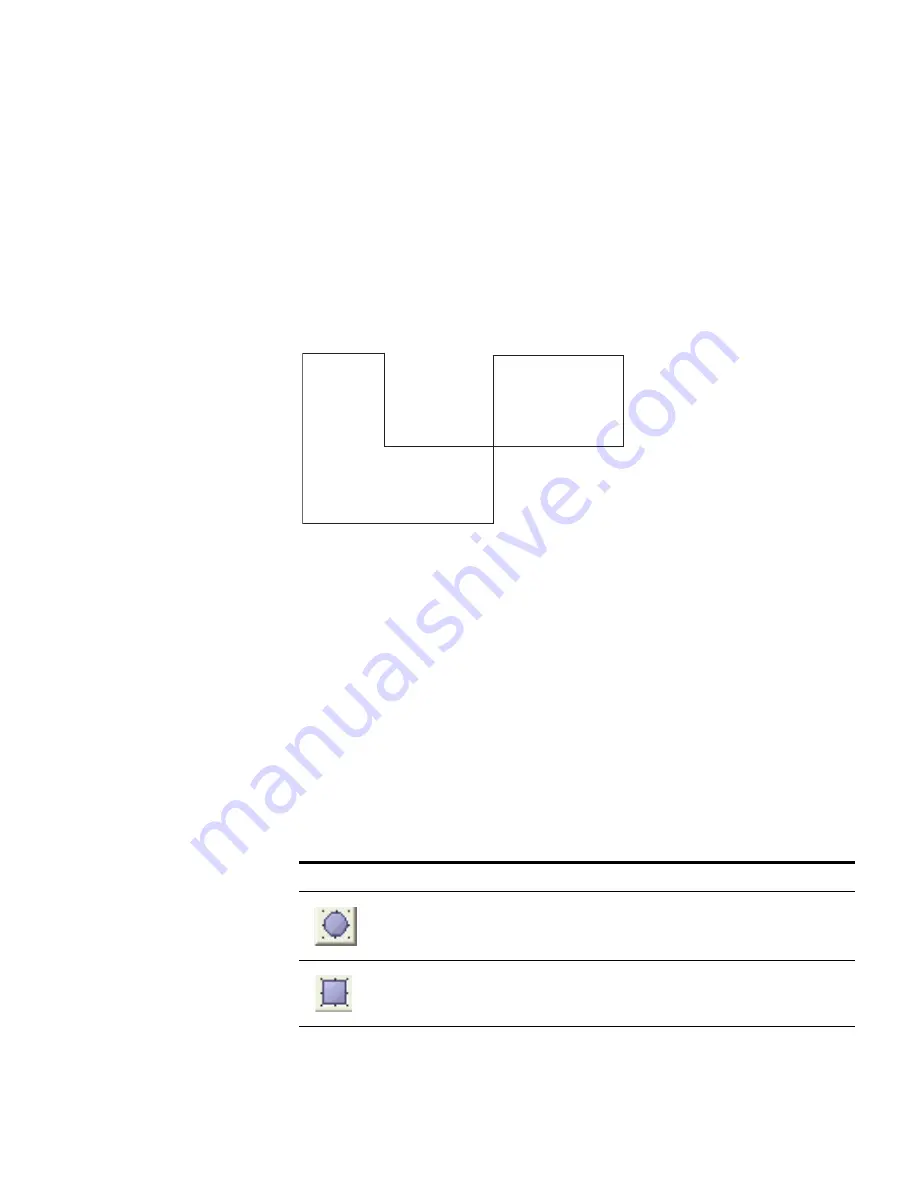
Defining Wireless Coverage Areas
121
Drawing a Coverage Area
3WXM supports concave polygons, which have an internal angle greater
than 180 degrees. When drawing a polygon, make sure that two sides of
the polygon do not intersect each other, as shown in Figure 7. Also make
sure start and end points and the vertices are not too close.
Figure 7
Unsupported Polygon Shape
If you are using a complex concave polygon as a coverage area,
computation of MAP access points might take longer than the
computation for an area with a less complicated shape.
When drawing a coverage area, make sure it extends just short of external
walls. If the coverage area includes external walls, 3WXM accounts for the
external walls when computing how many MAP access points are required
for the coverage area. This might lead to an inaccurate MAP count.
1
Display the floor plan in the Content panel.
2
In the Task List panel, click Tools.
3
In the Create area under Coverage Area, click one of the icons and draw
the object as described in the following table.
840-9502-0036
Object
Action
(circle)
Diagonally drag the cursor over the area where you
want the circle to appear.
(square)
Diagonally drag the cursor over the area where you
want the square to appear.
Summary of Contents for OfficeConnect WX4400
Page 74: ...74 CHAPTER 4 WORKING WITH NETWORK PLANS...
Page 92: ...92 CHAPTER 5 PLANNING THE 3COM MOBILITY SYSTEM Origin point...
Page 164: ...164 CHAPTER 5 PLANNING THE 3COM MOBILITY SYSTEM...
Page 244: ...244 CHAPTER 6 CONFIGURING WX SYSTEM PARAMETERS...
Page 298: ...298 CHAPTER 7 CONFIGURING WIRELESS PARAMETERS...
Page 344: ...344 CHAPTER 8 CONFIGURING AUTHENTICATION AUTHORIZATION AND ACCOUNTING PARAMETERS...
Page 410: ...410 CHAPTER 14 MANAGING ALARMS...
Page 500: ...500 CHAPTER A CHANGING 3WXM PREFERENCES...
Page 516: ...516 CHAPTER B CHANGING 3WXM SERVICES PREFERENCES...
Page 522: ...522 APPENDIX C OBTAINING SUPPORT FOR YOUR 3COM PRODUCTS...
Page 528: ...528 INDEX WX WX security enabling 67 X X 509 certificate types 383...
















































