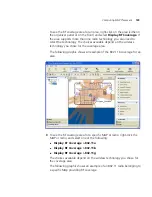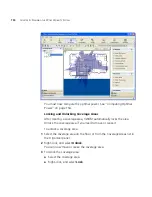Defining Wireless Coverage Areas
135
In the Active Handsets per AP list, specify the number of voice over IP
phones that you want each MAP to handle.
In the Expected Handset Count list, specify the number of voice over
IP phones you expect to be in the coverage area.
In the Handset Oversubscription Ratio list, select the ratio for the
average transmit behavior of the voice over IP phones.
The handset oversubscription ratio is the ratio of active handsets
compared to total handsets. For example, the ratio 4:1 indicates that,
statistically, 25 percent of the voice over IP phones are active at any
given time.
7
Under the Associations tab, you can do the following:
In the Mobility Domain list, select the Mobility Domain that contains
the MAPs used for this coverage area.
In the Radio Profile list, select the radio profile to be used for this
coverage area.
All radio profile policies configured in the network plan are listed. In
addition, a
default
policy is listed. If you select
default
, the default
radio profile settings are applied to the coverage area. (For
information about policies, see “Configuring and Applying Policies”
on page 387.)
In the Shared Area list, select a coverage area that will share MAP
access points with the one you are configuring.
If you selected two radio technologies when defining the coverage
area, a shared area is automatically created.
In the Wiring Closet list, select the wiring closet that contains the WX
switch or switches to be connected to the shared MAPs.
In the Redundant Wiring Closet list, select the wiring closet that will
provide redundant connection to the MAPs. This is required for
directly connected MAPs, if you require the MAPs to have redundant
connections. Otherwise, this is not required.
In the Available Access Points box, select an available MAP, if one is
configured, to use in the coverage area, then click
Add
to move the
MAP to the Current Access Points box.
This assumes that the network plan already has a MAP and that the
MAP is physically located within the area you are configuring. If you
are planning a new installation, you do not need to specify a MAP to
use.
Summary of Contents for OfficeConnect WX4400
Page 74: ...74 CHAPTER 4 WORKING WITH NETWORK PLANS...
Page 92: ...92 CHAPTER 5 PLANNING THE 3COM MOBILITY SYSTEM Origin point...
Page 164: ...164 CHAPTER 5 PLANNING THE 3COM MOBILITY SYSTEM...
Page 244: ...244 CHAPTER 6 CONFIGURING WX SYSTEM PARAMETERS...
Page 298: ...298 CHAPTER 7 CONFIGURING WIRELESS PARAMETERS...
Page 344: ...344 CHAPTER 8 CONFIGURING AUTHENTICATION AUTHORIZATION AND ACCOUNTING PARAMETERS...
Page 410: ...410 CHAPTER 14 MANAGING ALARMS...
Page 500: ...500 CHAPTER A CHANGING 3WXM PREFERENCES...
Page 516: ...516 CHAPTER B CHANGING 3WXM SERVICES PREFERENCES...
Page 522: ...522 APPENDIX C OBTAINING SUPPORT FOR YOUR 3COM PRODUCTS...
Page 528: ...528 INDEX WX WX security enabling 67 X X 509 certificate types 383...