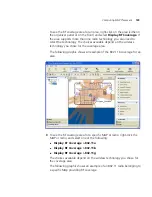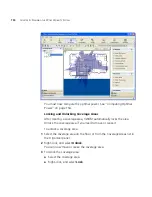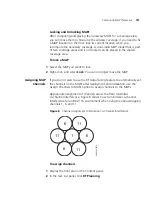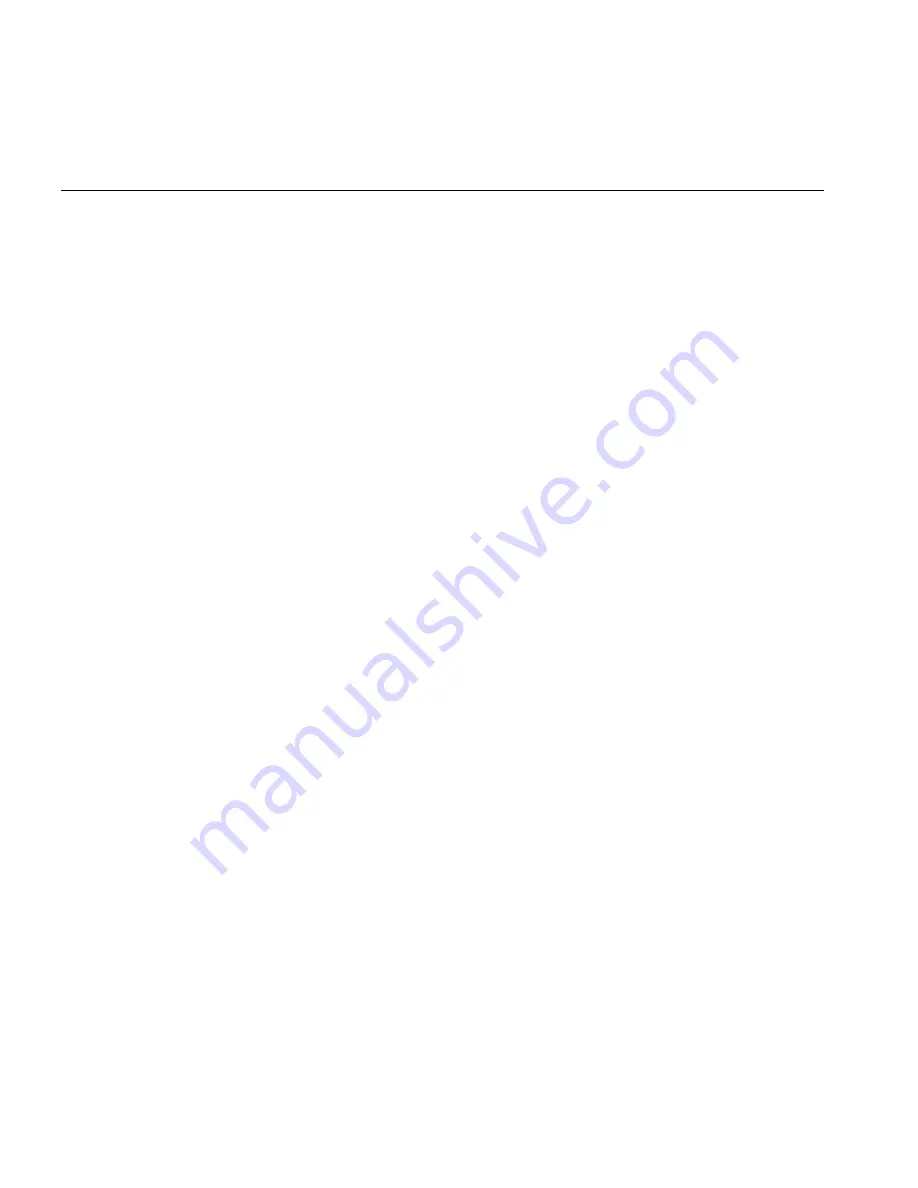
142
C
HAPTER
5: P
LANNING
THE
3C
OM
M
OBILITY
S
YSTEM
Placing Installed
and
Auto-Configured
MAPs
You can place MAPs that are already installed on the floor into the
network plan. To do this, you upload the WX configuration into 3WXM,
associate the MAP with a coverage area, then place them on the floor
plan.
In addition, MAPs that receive their configuration using a profile are
automatically added to the network plan. They appear under Objects to
Place in the Organizer panel. From the Objects to Place panel, you can
place these MAPs onto the floor plan.
To place installed MAPs on the floor plan:
1
Select the Verification option in the main 3WXM tool bar, click the
Network Verification tab, and upload the MAP configuration into 3WXM.
(See “Verifying Configuration Changes” on page 377.)
2
Select the RF Planning option in the main 3WXM tool bar and display the
floor plan in the Content panel.
3
In the Coverage Areas section, right-click on the coverage area for which
the MAP is providing coverage, and select
Edit Properties
. The Coverage
Area Properties dialog appears.
4
Click the
Associations
tab.
5
Select the MAP in the Available Access Points group box and click the
Add
button to move the MAP to the Current Access Points group box.
6
Click
OK
to save the changes and close the dialog box.
7
Click on Objects to Place in the Organizer panel.
8
Click on the MAP icon, then click on the location where you installed the
MAP. The MAP icon moves from the Objects To Place panel to its location
on the floor.
Summary of Contents for OfficeConnect WX4400
Page 74: ...74 CHAPTER 4 WORKING WITH NETWORK PLANS...
Page 92: ...92 CHAPTER 5 PLANNING THE 3COM MOBILITY SYSTEM Origin point...
Page 164: ...164 CHAPTER 5 PLANNING THE 3COM MOBILITY SYSTEM...
Page 244: ...244 CHAPTER 6 CONFIGURING WX SYSTEM PARAMETERS...
Page 298: ...298 CHAPTER 7 CONFIGURING WIRELESS PARAMETERS...
Page 344: ...344 CHAPTER 8 CONFIGURING AUTHENTICATION AUTHORIZATION AND ACCOUNTING PARAMETERS...
Page 410: ...410 CHAPTER 14 MANAGING ALARMS...
Page 500: ...500 CHAPTER A CHANGING 3WXM PREFERENCES...
Page 516: ...516 CHAPTER B CHANGING 3WXM SERVICES PREFERENCES...
Page 522: ...522 APPENDIX C OBTAINING SUPPORT FOR YOUR 3COM PRODUCTS...
Page 528: ...528 INDEX WX WX security enabling 67 X X 509 certificate types 383...