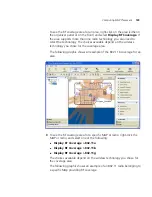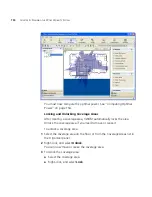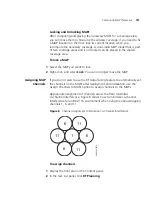144
C
HAPTER
5: P
LANNING
THE
3C
OM
M
OBILITY
S
YSTEM
If you are modifying an existing coverage area with deployed MAPs or if
you need to preserve manual changes made to the current configuration,
you can lock the MAPs. Locked MAPs cannot be moved or deleted during
the Compute and Place process.
You perform the following tasks to compute and place MAPs:
1
Specify design constraints. (See “To specify design constraints”.)
2
Compute and place MAPs. (See “To compute and place MAPs” on
page 147.)
3
Review coverage area computation progress. (See “To review coverage
area computation” on page 148.)
To specify design constraints
1
Display the floor plan in the Content panel.
2
In the Task List panel, click Floor.
3
Under Edit Floor, click Constraints. The Manage Constraints dialog is
displayed.
4
To change the ceiling height, specify the new height in the Height of the
Ceiling box.
Summary of Contents for OfficeConnect WX4400
Page 74: ...74 CHAPTER 4 WORKING WITH NETWORK PLANS...
Page 92: ...92 CHAPTER 5 PLANNING THE 3COM MOBILITY SYSTEM Origin point...
Page 164: ...164 CHAPTER 5 PLANNING THE 3COM MOBILITY SYSTEM...
Page 244: ...244 CHAPTER 6 CONFIGURING WX SYSTEM PARAMETERS...
Page 298: ...298 CHAPTER 7 CONFIGURING WIRELESS PARAMETERS...
Page 344: ...344 CHAPTER 8 CONFIGURING AUTHENTICATION AUTHORIZATION AND ACCOUNTING PARAMETERS...
Page 410: ...410 CHAPTER 14 MANAGING ALARMS...
Page 500: ...500 CHAPTER A CHANGING 3WXM PREFERENCES...
Page 516: ...516 CHAPTER B CHANGING 3WXM SERVICES PREFERENCES...
Page 522: ...522 APPENDIX C OBTAINING SUPPORT FOR YOUR 3COM PRODUCTS...
Page 528: ...528 INDEX WX WX security enabling 67 X X 509 certificate types 383...