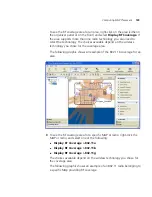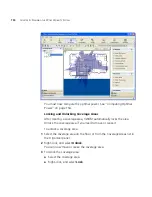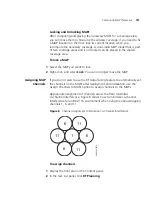154
C
HAPTER
5: P
LANNING
THE
3C
OM
M
OBILITY
S
YSTEM
The MAPs on a floor plan in RF Planning are color coded to indicate their
monitored status:
Green—Up
Yellow—Up (but with minor service degradation)
Orange—Up (but with major service degradation)
Red—Down
Blue—Unknown
A MAP with a blue background is not in the live network even though it
is on the floor plan. The channel number for this MAP will match the
channel number assigned by RF Planning. However, a MAP with a green
background is running in the live network, and the channel number of
this MAP will indicate the channel on which the MAP is operating, which
is not necessarily the channel assigned by RF Planning.
If RF Auto-Tuning of channels is enabled, the channels can change on live
MAPs even if you do not change them.
Computing Optimal
Power
If you do not plan to use the RF Auto-Tuning feature to automatically set
the power levels on the MAPs after deployment and installation, use the
Compute Optimal Power option to calculate the power settings for the
MAPs.
Transmit power levels must be high enough to adequately cover an area,
but also low enough to minimize co-channel interference. 3WXM factors
in these considerations when calculating optimal power.
3Com recommends that you assign channels before you compute
optimal power, to ensure successful power computation.
If the MAP is using an external antenna, specify the antenna model and
the coverage direction of the antenna before computing power. See step
8 in “Configuring Advanced MAP Settings” on page 289.
To compute optimal power
1
In the Task List panel, click RF Planning.
2
Under RF Planning, click Compute Optimal Power.
The Compute Power For wizard appears, showing a list of the areas you
defined and the corresponding technology.
Summary of Contents for OfficeConnect WX4400
Page 74: ...74 CHAPTER 4 WORKING WITH NETWORK PLANS...
Page 92: ...92 CHAPTER 5 PLANNING THE 3COM MOBILITY SYSTEM Origin point...
Page 164: ...164 CHAPTER 5 PLANNING THE 3COM MOBILITY SYSTEM...
Page 244: ...244 CHAPTER 6 CONFIGURING WX SYSTEM PARAMETERS...
Page 298: ...298 CHAPTER 7 CONFIGURING WIRELESS PARAMETERS...
Page 344: ...344 CHAPTER 8 CONFIGURING AUTHENTICATION AUTHORIZATION AND ACCOUNTING PARAMETERS...
Page 410: ...410 CHAPTER 14 MANAGING ALARMS...
Page 500: ...500 CHAPTER A CHANGING 3WXM PREFERENCES...
Page 516: ...516 CHAPTER B CHANGING 3WXM SERVICES PREFERENCES...
Page 522: ...522 APPENDIX C OBTAINING SUPPORT FOR YOUR 3COM PRODUCTS...
Page 528: ...528 INDEX WX WX security enabling 67 X X 509 certificate types 383...