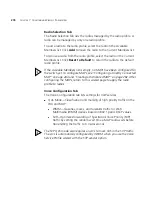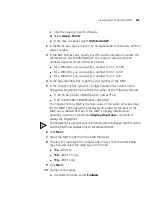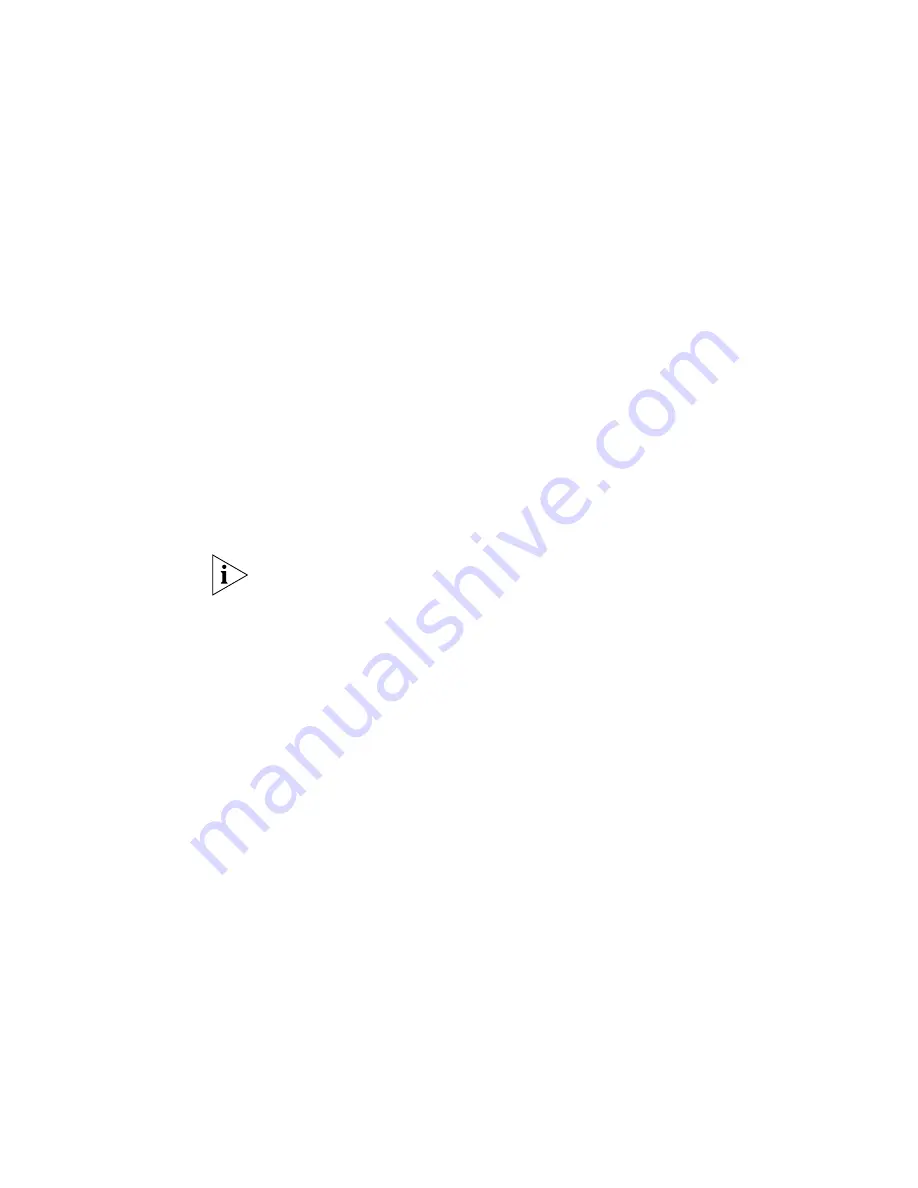
280
C
HAPTER
7: C
ONFIGURING
W
IRELESS
P
ARAMETERS
When blink mode is enabled, the health and radio LEDs on models
alternately blink green and amber, allowing you to visually identify a
MAP. (On an AP2750, the 11a LED blinks on and off.) By default, blink
mode is disabled.
4
If you are configuring dual-homing support, in the Bias list, select
High
or
Low
.
Bias is the priority of one WX connection over other WX connections to a
single MAP for booting, configuration, and data transfer. You can set the
bias of a Distributed MAP to be low or high. A configuration with a high
bias has priority over a configuration for the same MAP with low bias.
The default is
High
.
If the bias for all connections is the same, the MAP selects the switch that
has the greatest capacity to add more active MAPs. For example, if a MAP
is dual homed to two WX4400 switches, and one of the switches has 50
active MAPs while the other switch has 60 active MAPs, the new MAP
selects the switch that has only 50 active MAPs.
Bias applies only to WX switches that are indirectly attached to the MAP
through an intermediate Layer 2 or Layer 3 network. A MAP always
attempts to boot on MAP port 1 first, and if the MAP is directly attached
to a WX switch on MAP port 1, it boots from that switch regardless of the
bias settings.
5
In the Enable Firmware Update list, select
Yes
to automatically upgrade
MAP boot firmware. The upgrade version of the firmware is loaded from
a WX when the MAP is booting.
Select
No
to disable automatic firmware upgrading. Automatic firmware
upgrading is enabled by default.
6
To enable an individual radio, select
Enabled
.
7
To change the maximum default power level that RF Auto-Tuning can
assign to the radio, select the radio in the list and click
Properties
, then
select the power level from the drop-down list next to Max Transmit
Power.
The Default power level is the same as the maximum power level allowed
for the country of operation.
8
To change the radio profile used to manage the radios, select the profile
from the drop-down list in the Radio Profile column.
9
Click
Save
.
Summary of Contents for OfficeConnect WX4400
Page 74: ...74 CHAPTER 4 WORKING WITH NETWORK PLANS...
Page 92: ...92 CHAPTER 5 PLANNING THE 3COM MOBILITY SYSTEM Origin point...
Page 164: ...164 CHAPTER 5 PLANNING THE 3COM MOBILITY SYSTEM...
Page 244: ...244 CHAPTER 6 CONFIGURING WX SYSTEM PARAMETERS...
Page 298: ...298 CHAPTER 7 CONFIGURING WIRELESS PARAMETERS...
Page 344: ...344 CHAPTER 8 CONFIGURING AUTHENTICATION AUTHORIZATION AND ACCOUNTING PARAMETERS...
Page 410: ...410 CHAPTER 14 MANAGING ALARMS...
Page 500: ...500 CHAPTER A CHANGING 3WXM PREFERENCES...
Page 516: ...516 CHAPTER B CHANGING 3WXM SERVICES PREFERENCES...
Page 522: ...522 APPENDIX C OBTAINING SUPPORT FOR YOUR 3COM PRODUCTS...
Page 528: ...528 INDEX WX WX security enabling 67 X X 509 certificate types 383...