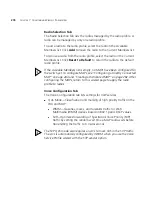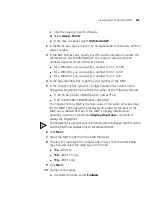282
C
HAPTER
7: C
ONFIGURING
W
IRELESS
P
ARAMETERS
Viewing the
Configured MAPs
To view the configured MAPs:
1
Select the Configuration tool bar option.
2
In the Organizer panel, click the plus sign next to the WX switch.
3
Click the plus sign next to Wireless.
4
Select
Access Points
.
The MAPs that are configured on the WX switch appear in the Content
panel. The radio settings appear in the Content panel. Each row in the
table shows settings for an individual MAP.
To display all settings for a MAP, select the MAP and click
Properties
.
Creating a
Distributed MAP
A MAP can connect to the wired network through a direct 10/100
Ethernet connection to a WX or indirectly through other Layer 2 or
Layer 3 wired networking devices. Configure a Distributed MAP for each
indirectly connected MAP.
Table 20 lists how many MAPs you can configure on a WX switch, and
how many MAPs a switch can boot. The numbers are for directly
connected and Distributed MAPs combined.
For a MAP that is directly connected to the WX, configure a MAP port
instead. (For information, see “Configuring a Directly Connected MAP”
on page 284.)
To create a distributed MAP
1
Access the Create Distributed AP wizard:
a
Select the Configuration tool bar option.
b
In the Organizer panel, click the plus sign next to the WX switch.
Table 20
Maximum MAPs Supported Per Switch
WX Switch Model
Maximum Configured
Maximum Booted
WX4400
300
24, 48, 72, 96, 120,
depending on the license.
WX1200
30
12
WXR100
8
3
WX2200
300
24, 48, 72, 96, 120
Summary of Contents for OfficeConnect WX4400
Page 74: ...74 CHAPTER 4 WORKING WITH NETWORK PLANS...
Page 92: ...92 CHAPTER 5 PLANNING THE 3COM MOBILITY SYSTEM Origin point...
Page 164: ...164 CHAPTER 5 PLANNING THE 3COM MOBILITY SYSTEM...
Page 244: ...244 CHAPTER 6 CONFIGURING WX SYSTEM PARAMETERS...
Page 298: ...298 CHAPTER 7 CONFIGURING WIRELESS PARAMETERS...
Page 344: ...344 CHAPTER 8 CONFIGURING AUTHENTICATION AUTHORIZATION AND ACCOUNTING PARAMETERS...
Page 410: ...410 CHAPTER 14 MANAGING ALARMS...
Page 500: ...500 CHAPTER A CHANGING 3WXM PREFERENCES...
Page 516: ...516 CHAPTER B CHANGING 3WXM SERVICES PREFERENCES...
Page 522: ...522 APPENDIX C OBTAINING SUPPORT FOR YOUR 3COM PRODUCTS...
Page 528: ...528 INDEX WX WX security enabling 67 X X 509 certificate types 383...