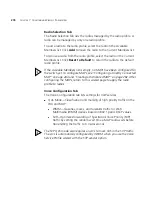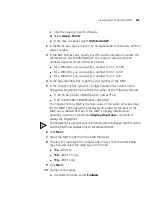286
C
HAPTER
7: C
ONFIGURING
W
IRELESS
P
ARAMETERS
10
Configure the radios:
a
To enable the radio, select
Enabled
.
b
In the Radio Profile list, select the profile to which the radio belongs.
(For more information, see “Viewing and Configuring Radio Profiles”
on page 272.)
c
In the Channel Number list, select the channel number for the radio.
If RF Auto-Tuning for channel configuration is enabled, setting this value
has no effect. The channel number is controlled by RF Auto-Tuning.
d
In the Transmit Power box, specify the transmit power for the radio.
If RF Auto-Tuning for power configuration is enabled, setting this value
has no effect. The power level is controlled by RF Auto-Tuning.
e
If the MAP has two radios, click
Next
and repeat this step for the
other radio. Otherwise, go to step 11.
11
Click
Finish
.
Setting Up AP
Redundancy
You can configure redundant WX connections for MAPs in the network.
Only AP models that have two Ethernet ports can support redundant
direct connections. However, models with one Ethernet port can support
redundant distributed connections.
WX4400 switches support indirect MAP connections only.
To set up AP redundancy:
1
Access the Setup AP Redundancy wizard:
a
Select the Configuration tool bar option.
b
In the Organizer panel, click the plus sign next to the WX switch.
c
Click the plus sign next to Wireless.
d
Select Access Points.
e
In the Task List panel, select AP Redundancy.
The Setup AP redundancy wizard appears, listing the redundant
connections for each MP.
2
Select the MAP for which you want to set up a redundant WX connection
and click
Add Connections
.
a
Under Select Bias, select either High or Low from the drop-down list.
Summary of Contents for OfficeConnect WX4400
Page 74: ...74 CHAPTER 4 WORKING WITH NETWORK PLANS...
Page 92: ...92 CHAPTER 5 PLANNING THE 3COM MOBILITY SYSTEM Origin point...
Page 164: ...164 CHAPTER 5 PLANNING THE 3COM MOBILITY SYSTEM...
Page 244: ...244 CHAPTER 6 CONFIGURING WX SYSTEM PARAMETERS...
Page 298: ...298 CHAPTER 7 CONFIGURING WIRELESS PARAMETERS...
Page 344: ...344 CHAPTER 8 CONFIGURING AUTHENTICATION AUTHORIZATION AND ACCOUNTING PARAMETERS...
Page 410: ...410 CHAPTER 14 MANAGING ALARMS...
Page 500: ...500 CHAPTER A CHANGING 3WXM PREFERENCES...
Page 516: ...516 CHAPTER B CHANGING 3WXM SERVICES PREFERENCES...
Page 522: ...522 APPENDIX C OBTAINING SUPPORT FOR YOUR 3COM PRODUCTS...
Page 528: ...528 INDEX WX WX security enabling 67 X X 509 certificate types 383...