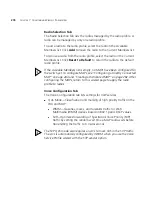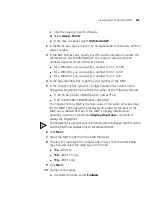288
C
HAPTER
7: C
ONFIGURING
W
IRELESS
P
ARAMETERS
Changing the MAP
Model
To change the model number of an MAP
1
Access the Change AP Model wizard:
a
Select the Configuration tool bar option.
b
In the Organizer panel, click the plus sign next to the WX switch.
c
Click the plus sign next to Wireless.
d
Select Access Points.
e
In the content panel, select the MAP whose model number you want
to change.
f
In the Task List panel, select AP model.
2
Select the new MAP model number from the drop-down list.
3
Click
OK
.
Changing the Radio
Type for an MAP
To change the radio type for an MAP:
1
Access the Change AP Model wizard:
a
Select the Configuration tool bar option.
b
In the Organizer panel, click the plus sign next to the WX switch.
c
Click the plus sign next to Wireless.
d
Select Access Points.
e
In the content panel, select the MAP whose radio type you want to
change.
f
In the Task List panel, select AP radio type.
2
Select the radio type from the list:
11a
—802.11a
11b
—802.11b only
11g
—802.11b/g
3
Click
OK
.
Summary of Contents for OfficeConnect WX4400
Page 74: ...74 CHAPTER 4 WORKING WITH NETWORK PLANS...
Page 92: ...92 CHAPTER 5 PLANNING THE 3COM MOBILITY SYSTEM Origin point...
Page 164: ...164 CHAPTER 5 PLANNING THE 3COM MOBILITY SYSTEM...
Page 244: ...244 CHAPTER 6 CONFIGURING WX SYSTEM PARAMETERS...
Page 298: ...298 CHAPTER 7 CONFIGURING WIRELESS PARAMETERS...
Page 344: ...344 CHAPTER 8 CONFIGURING AUTHENTICATION AUTHORIZATION AND ACCOUNTING PARAMETERS...
Page 410: ...410 CHAPTER 14 MANAGING ALARMS...
Page 500: ...500 CHAPTER A CHANGING 3WXM PREFERENCES...
Page 516: ...516 CHAPTER B CHANGING 3WXM SERVICES PREFERENCES...
Page 522: ...522 APPENDIX C OBTAINING SUPPORT FOR YOUR 3COM PRODUCTS...
Page 528: ...528 INDEX WX WX security enabling 67 X X 509 certificate types 383...