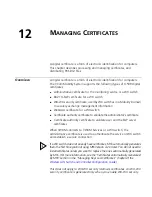368
C
HAPTER
10: M
ANAGING
WX S
YSTEM
I
MAGES
AND
C
ONFIGURATIONS
4
In the Task List panel in the Local Changes group, click
Schedule
Deploy
. The Schedule Deploy dialog box appears.
5
Edit the start date and time.
(The date and time are based on the date and time on the machine
where 3WXM Services is installed.)
6
Click
OK
.
Synchronizing When
the Network and
3WXM Have
Nonmatching
Changes
If a WX switch in the network has configuration changes and the
counterpart in the network plan also has changes but the changes are
different, you still can synchronize the changes.
The Devices tab indicates that both the network and the network plan
have nonmatching changes in the following ways:
When you select the WX switch, the links in both the Local Changes
and Network Changes groups of the Task List panel become active.
When you click
Deploy
, the deployment is not performed and the
following message is displayed instead: wx is not synchronized.
To synchronize the changes, do one of the following:
Review and either deploy (local changes) or accept (network changes),
then review and either deploy or accept the other set of changes.
Reject one set of changes (local or network) and accept or deploy the
other set of changes.
Reject both sets of changes.
Summary of Contents for OfficeConnect WX4400
Page 74: ...74 CHAPTER 4 WORKING WITH NETWORK PLANS...
Page 92: ...92 CHAPTER 5 PLANNING THE 3COM MOBILITY SYSTEM Origin point...
Page 164: ...164 CHAPTER 5 PLANNING THE 3COM MOBILITY SYSTEM...
Page 244: ...244 CHAPTER 6 CONFIGURING WX SYSTEM PARAMETERS...
Page 298: ...298 CHAPTER 7 CONFIGURING WIRELESS PARAMETERS...
Page 344: ...344 CHAPTER 8 CONFIGURING AUTHENTICATION AUTHORIZATION AND ACCOUNTING PARAMETERS...
Page 410: ...410 CHAPTER 14 MANAGING ALARMS...
Page 500: ...500 CHAPTER A CHANGING 3WXM PREFERENCES...
Page 516: ...516 CHAPTER B CHANGING 3WXM SERVICES PREFERENCES...
Page 522: ...522 APPENDIX C OBTAINING SUPPORT FOR YOUR 3COM PRODUCTS...
Page 528: ...528 INDEX WX WX security enabling 67 X X 509 certificate types 383...