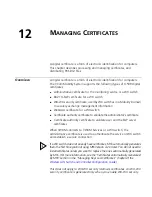378
C
HAPTER
11: V
ERIFYING
C
ONFIGURATION
C
HANGES
Toolbar Options
Table 27 lists the options on the toolbar of the Verification panel.
Filtering the Message
List
By default, all warning and error messages are listed. You can use the
following options to filter the message list:
Show Errors—Error messages are listed only when this option is
selected.
Show Warnings—Warning messages are listed only when this option
is selected.
Show Disabled—Disabled rules are listed only when this option is
selected. (See “Disabling a Rule from the Message List” on page 379.)
Resolving an Error
or Warning
For most errors and warnings, 3WXM provides a link to edit the
configuration information that caused the error or warning. The link
appears in the Resolutions section of the panel, under the Messages
column. When you click the edit link, 3WXM opens the configuration
wizard for the configuration item.
For example, if you create a new WX switch called
dang-wxr100
but you
do not specify the system IP address of the switch, the error message
System IP address is not assigned or is invalid
appears in the Message
area. To correct the error, click on
Edit dang-wxr100
in the Resolutions
section. The Modify WX switch wizard appears. Use the wizard to edit
the System IP address. After saving the configuration change, 3WXM
reevaluates the configuration. If the system IP address is specified, the
error no longer appears in the Verification panel.
Table 27
Toolbar Options on Verification Panel
Option
Description
Launch
3WXM
HTML Help
Opens the HTML version of this manual
Run
Configuration
and Network
Verification
Refreshes the data for all devices.
Edit Verification
Options
Displays the Verification Options dialog box, which enables you to
change verification options and disable or reenable rules. (See
“Changing Verification Options” on page 440.)
Summary of Contents for OfficeConnect WX4400
Page 74: ...74 CHAPTER 4 WORKING WITH NETWORK PLANS...
Page 92: ...92 CHAPTER 5 PLANNING THE 3COM MOBILITY SYSTEM Origin point...
Page 164: ...164 CHAPTER 5 PLANNING THE 3COM MOBILITY SYSTEM...
Page 244: ...244 CHAPTER 6 CONFIGURING WX SYSTEM PARAMETERS...
Page 298: ...298 CHAPTER 7 CONFIGURING WIRELESS PARAMETERS...
Page 344: ...344 CHAPTER 8 CONFIGURING AUTHENTICATION AUTHORIZATION AND ACCOUNTING PARAMETERS...
Page 410: ...410 CHAPTER 14 MANAGING ALARMS...
Page 500: ...500 CHAPTER A CHANGING 3WXM PREFERENCES...
Page 516: ...516 CHAPTER B CHANGING 3WXM SERVICES PREFERENCES...
Page 522: ...522 APPENDIX C OBTAINING SUPPORT FOR YOUR 3COM PRODUCTS...
Page 528: ...528 INDEX WX WX security enabling 67 X X 509 certificate types 383...