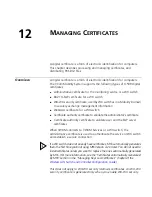382
C
HAPTER
11: V
ERIFYING
C
ONFIGURATION
C
HANGES
6
Reenable the rule or instances:
To reenable a rule all of whose instances are disabled, click on the
checkbox in the Enabled column. The
Disable All Instances
option is
deselected.
To reenable an individual instance of a rule, click on the checkbox next
to the instance. Repeat for each instance you want to reenable.
Alternatively, if you want to reenable all of the disabled instances,
click on the checkbox in the Enabled column.
7
Go to step 10.
8
Click on the checkbox in the Enabled column. The disable options
become editable. By default, the
Disable All Instances
option is
selected.
9
To leave all instances disabled, go to step 10.
To disable only specific instances:
a
Select
Disable Selected Instances
. The individual instances of the
rule are listed.
b
Click next to the instances you want to disable, then go to step 10.
10
Click
Close
.
Summary of Contents for OfficeConnect WX4400
Page 74: ...74 CHAPTER 4 WORKING WITH NETWORK PLANS...
Page 92: ...92 CHAPTER 5 PLANNING THE 3COM MOBILITY SYSTEM Origin point...
Page 164: ...164 CHAPTER 5 PLANNING THE 3COM MOBILITY SYSTEM...
Page 244: ...244 CHAPTER 6 CONFIGURING WX SYSTEM PARAMETERS...
Page 298: ...298 CHAPTER 7 CONFIGURING WIRELESS PARAMETERS...
Page 344: ...344 CHAPTER 8 CONFIGURING AUTHENTICATION AUTHORIZATION AND ACCOUNTING PARAMETERS...
Page 410: ...410 CHAPTER 14 MANAGING ALARMS...
Page 500: ...500 CHAPTER A CHANGING 3WXM PREFERENCES...
Page 516: ...516 CHAPTER B CHANGING 3WXM SERVICES PREFERENCES...
Page 522: ...522 APPENDIX C OBTAINING SUPPORT FOR YOUR 3COM PRODUCTS...
Page 528: ...528 INDEX WX WX security enabling 67 X X 509 certificate types 383...