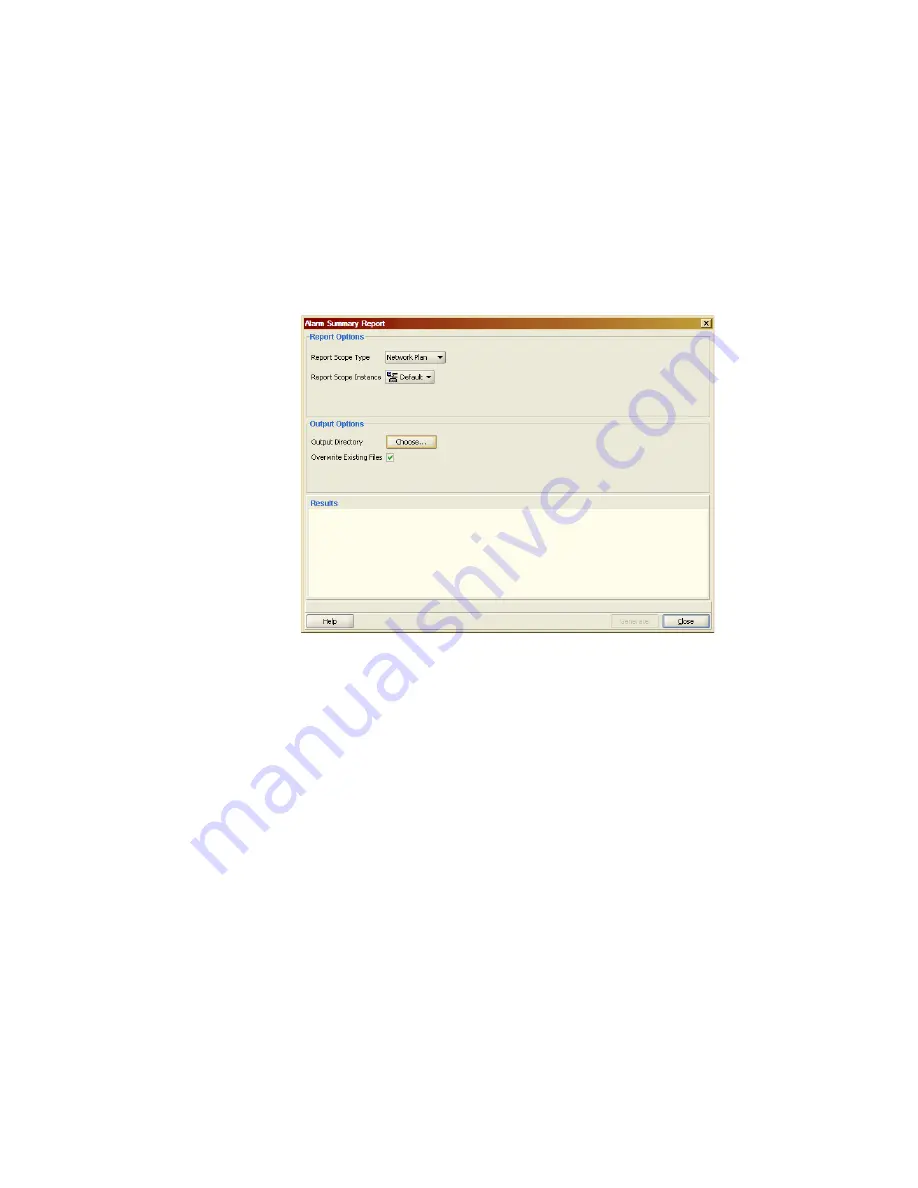
Reporting Faults
407
Perform the following steps to generate an Alarm Summary report:
1
Click
Alarm Summary
in the options located on the right side of the
Fault Management panel under Reports.
The following Alarm Summary Report dialog box appears:
2
Select one of the following Report Scope Types:
Network Plan
Mobility Domain
Site
Building
Floor
3
Select the desired Report Scope Instance in the list.
4
If necessary, browse to the desired output directory by clicking in the
Output Directory box. Navigate to the desired location and click
Select
.
5
Click
Generate
in the bottom right corner.
6
After the report generation is complete, click the blue hyperlink in the
Results box to view the report. The report will open in a new window and
will be saved at the previously selected location.
7
Click
Close
in the bottom right corner of the Alarm Summary Report
dialog box.
Summary of Contents for OfficeConnect WX4400
Page 74: ...74 CHAPTER 4 WORKING WITH NETWORK PLANS...
Page 92: ...92 CHAPTER 5 PLANNING THE 3COM MOBILITY SYSTEM Origin point...
Page 164: ...164 CHAPTER 5 PLANNING THE 3COM MOBILITY SYSTEM...
Page 244: ...244 CHAPTER 6 CONFIGURING WX SYSTEM PARAMETERS...
Page 298: ...298 CHAPTER 7 CONFIGURING WIRELESS PARAMETERS...
Page 344: ...344 CHAPTER 8 CONFIGURING AUTHENTICATION AUTHORIZATION AND ACCOUNTING PARAMETERS...
Page 410: ...410 CHAPTER 14 MANAGING ALARMS...
Page 500: ...500 CHAPTER A CHANGING 3WXM PREFERENCES...
Page 516: ...516 CHAPTER B CHANGING 3WXM SERVICES PREFERENCES...
Page 522: ...522 APPENDIX C OBTAINING SUPPORT FOR YOUR 3COM PRODUCTS...
Page 528: ...528 INDEX WX WX security enabling 67 X X 509 certificate types 383...
















































