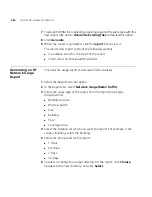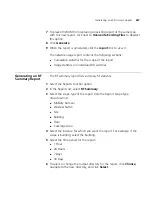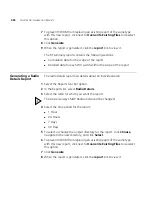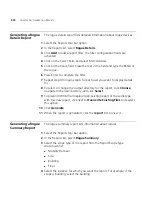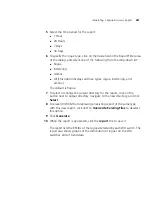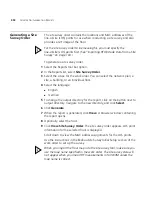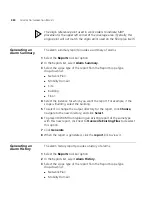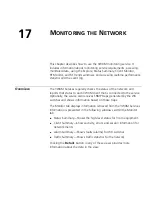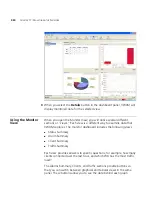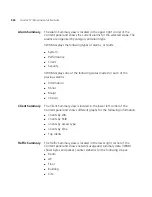Generating an RF Summary Report
427
7
To prevent 3WXM from replacing an existing report of the same type
with this new report, click next to
Overwrite Existing Files
to deselect
this option.
8
Click
Generate
.
9
When the report is generated, click the
report
link to view it.
The network usage report contains the following sections:
Cumulative statistics for the scope of the report
Usage statistics on individual WX switches
Generating an RF
Summary Report
The RF summary report lists summary RF statistics.
1
Select the Reports tool bar option.
2
In the Reports list, select
RF Summary
.
3
Select the scope type of the report from the Report Scope Type
drop-down list:
Mobility Domain
Wireless Switch
Site
Building
Floor
Coverage Area
4
Select the instance for which you want the report. For example, if the
scope is Building, select the building.
5
Select the time period for the report:
1 Hour
24 Hours
7 Days
30 Days
6
To select or change the output directory for the report, click
Choose
,
navigate to the new directory, and click
Select
.
Summary of Contents for OfficeConnect WX4400
Page 74: ...74 CHAPTER 4 WORKING WITH NETWORK PLANS...
Page 92: ...92 CHAPTER 5 PLANNING THE 3COM MOBILITY SYSTEM Origin point...
Page 164: ...164 CHAPTER 5 PLANNING THE 3COM MOBILITY SYSTEM...
Page 244: ...244 CHAPTER 6 CONFIGURING WX SYSTEM PARAMETERS...
Page 298: ...298 CHAPTER 7 CONFIGURING WIRELESS PARAMETERS...
Page 344: ...344 CHAPTER 8 CONFIGURING AUTHENTICATION AUTHORIZATION AND ACCOUNTING PARAMETERS...
Page 410: ...410 CHAPTER 14 MANAGING ALARMS...
Page 500: ...500 CHAPTER A CHANGING 3WXM PREFERENCES...
Page 516: ...516 CHAPTER B CHANGING 3WXM SERVICES PREFERENCES...
Page 522: ...522 APPENDIX C OBTAINING SUPPORT FOR YOUR 3COM PRODUCTS...
Page 528: ...528 INDEX WX WX security enabling 67 X X 509 certificate types 383...