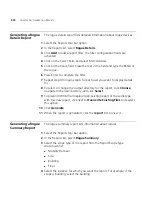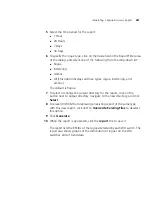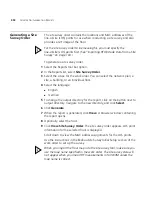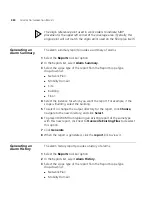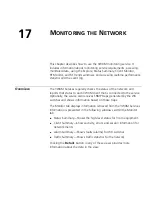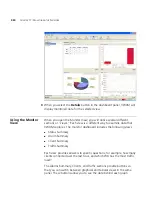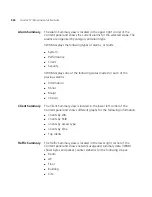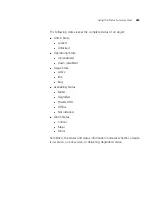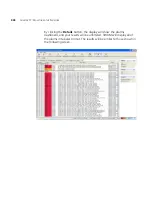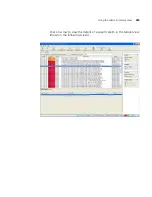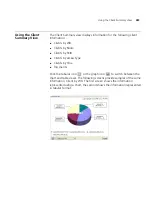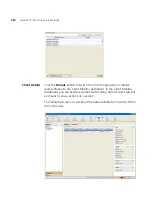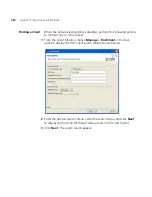444
C
HAPTER
17: M
ONITORING
THE
N
ETWORK
Status Monitor or
Status Summary
Details
The Status Monitor panel, or Status Summary details, shows more
detailed information for the devices. There are two ways to navigate to
the Status Monitor view. In the previous screen, the blue numbers in the
table are hyperlinks. Click on one of the hyperlinks to open the Status
Monitor panel. You can also click the
Details
button to switch the view
from Status Summary to the Status Monitor panel.
The following screen shows the Status Monitor panel after clicking on the
number 4 in the Status Summary table from the previous screen. This
view is also available by clicking the
Details
button and selecting
WX
Status
.
Subsequent views are available in the same manner. For example, click a
hyperlinked number in the AP row of the Status Summary table, or click
Details
and select
AP Status
.
Summary of Contents for OfficeConnect WX4400
Page 74: ...74 CHAPTER 4 WORKING WITH NETWORK PLANS...
Page 92: ...92 CHAPTER 5 PLANNING THE 3COM MOBILITY SYSTEM Origin point...
Page 164: ...164 CHAPTER 5 PLANNING THE 3COM MOBILITY SYSTEM...
Page 244: ...244 CHAPTER 6 CONFIGURING WX SYSTEM PARAMETERS...
Page 298: ...298 CHAPTER 7 CONFIGURING WIRELESS PARAMETERS...
Page 344: ...344 CHAPTER 8 CONFIGURING AUTHENTICATION AUTHORIZATION AND ACCOUNTING PARAMETERS...
Page 410: ...410 CHAPTER 14 MANAGING ALARMS...
Page 500: ...500 CHAPTER A CHANGING 3WXM PREFERENCES...
Page 516: ...516 CHAPTER B CHANGING 3WXM SERVICES PREFERENCES...
Page 522: ...522 APPENDIX C OBTAINING SUPPORT FOR YOUR 3COM PRODUCTS...
Page 528: ...528 INDEX WX WX security enabling 67 X X 509 certificate types 383...