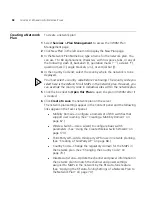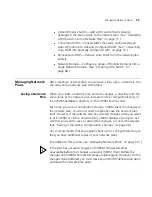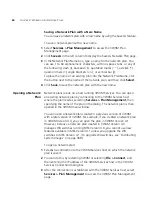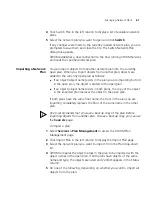Starting 3WXM
53
12
Click the
Get Activation Key
to access the product activation key for
your upgrade license. Register your upgrade license in order to obtain its
activation key.
13
Copy the activation key for the upgrade license from the web page and
paste it into the Activation Key box of the Activation Key page.
14
Click
Finish
.
15
To connect to the server, select
File > Connect
from the menu bar. The
3WXM Services Connection dialog box appears.
16
In the 3WXM Services Connection dialog box, enter the IP address of a
host running 3WXM Services (leave this as 127.0.0.1 if the services are
being run on this host), and then click
Next
.
17
After a connection is established to the specified 3WXM Services host, do
one of the following:
Edit the currently loaded network plan. The first time you start 3WXM,
a network plan called
Default
is opened.
Create a new network plan.
If you select this option, wizard pages guide you in setting up a
network plan. For more information, see “Creating a Network Plan”
on page 58.
Switch to an existing network plan. You can open the sample plan
included with 3WXM or a plan that you or another 3WXM user has
saved on the 3WXM Services host.
Summary of Contents for OfficeConnect WX4400
Page 74: ...74 CHAPTER 4 WORKING WITH NETWORK PLANS...
Page 92: ...92 CHAPTER 5 PLANNING THE 3COM MOBILITY SYSTEM Origin point...
Page 164: ...164 CHAPTER 5 PLANNING THE 3COM MOBILITY SYSTEM...
Page 244: ...244 CHAPTER 6 CONFIGURING WX SYSTEM PARAMETERS...
Page 298: ...298 CHAPTER 7 CONFIGURING WIRELESS PARAMETERS...
Page 344: ...344 CHAPTER 8 CONFIGURING AUTHENTICATION AUTHORIZATION AND ACCOUNTING PARAMETERS...
Page 410: ...410 CHAPTER 14 MANAGING ALARMS...
Page 500: ...500 CHAPTER A CHANGING 3WXM PREFERENCES...
Page 516: ...516 CHAPTER B CHANGING 3WXM SERVICES PREFERENCES...
Page 522: ...522 APPENDIX C OBTAINING SUPPORT FOR YOUR 3COM PRODUCTS...
Page 528: ...528 INDEX WX WX security enabling 67 X X 509 certificate types 383...