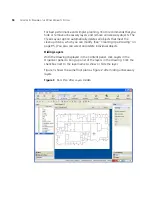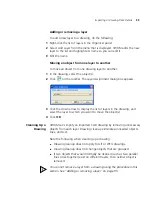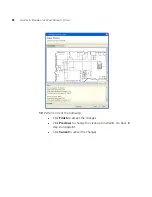Importing or Drawing Floor Details
83
4
To change the floor name, type the new name in the Floor Name box
(1 to 60 alphanumeric characters, with no tabs). Each floor name in a
building must be unique.
5
To change the default attenuation for radios, type the number of dB in
the 802.11a (dB) box or 802.11b/g (dB) box.
6
In the Height of the Ceiling box, type the number of feet or meters from
the floor to the ceiling (1 to 1000 feet or meters).
The ceiling height is based on the surface of the ceiling where the access
points will be mounted, not on the center of the plenum space between
floors.
7
Click
OK.
After creating a floor, you can import or draw details about the floor. See
“Importing or Drawing Floor Details” next for more information.
Importing or
Drawing Floor
Details
To add information for a floor, import a drawing of the floor or use the
graphics tools in 3WXM to draw the floor.
After importing or drawing the floor, specify the RF characteristics of the
floor, by specifying the attenuation of obstacles such as walls, doors,
windows, and others. The attenuation of an object indicates how much the
object affects an 802.11 radio signal. 3WXM uses the attenuation
information when calculating how many MAPs you need and where to
place them in order to provide the desired wireless coverage.
The following sections describe how to import or draw a floor. For
information about specifying the RF characteristics of the floor, see
“Specifying the RF Characteristics of a Floor” on page 100.
Importing a Drawing
of a Floor
You can import a drawing of your floor plan into 3WXM. 3WXM supports
the following file types:
AutoCAD drawing (DWG), a native binary format used by AutoCAD.
You can import the following versions: R13, R14, R2000. Use R2000 if
available.
Drawing Interchange Format (DXF), an ASCII-based interchange
format used for multi-vendor interoperability. You can import the
following versions: R12, R13, R14, R2000. Use R2000 if available.
Graphics Interchange Format (GIF) (.gif)
Joint Photographic Experts Group (JPEG) (.jpeg, .jpg)
Summary of Contents for OfficeConnect WX4400
Page 74: ...74 CHAPTER 4 WORKING WITH NETWORK PLANS...
Page 92: ...92 CHAPTER 5 PLANNING THE 3COM MOBILITY SYSTEM Origin point...
Page 164: ...164 CHAPTER 5 PLANNING THE 3COM MOBILITY SYSTEM...
Page 244: ...244 CHAPTER 6 CONFIGURING WX SYSTEM PARAMETERS...
Page 298: ...298 CHAPTER 7 CONFIGURING WIRELESS PARAMETERS...
Page 344: ...344 CHAPTER 8 CONFIGURING AUTHENTICATION AUTHORIZATION AND ACCOUNTING PARAMETERS...
Page 410: ...410 CHAPTER 14 MANAGING ALARMS...
Page 500: ...500 CHAPTER A CHANGING 3WXM PREFERENCES...
Page 516: ...516 CHAPTER B CHANGING 3WXM SERVICES PREFERENCES...
Page 522: ...522 APPENDIX C OBTAINING SUPPORT FOR YOUR 3COM PRODUCTS...
Page 528: ...528 INDEX WX WX security enabling 67 X X 509 certificate types 383...