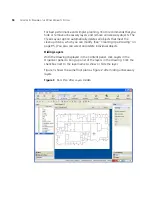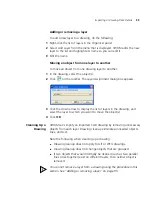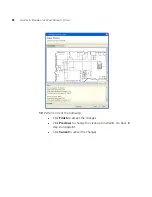84
C
HAPTER
5: P
LANNING
THE
3C
OM
M
OBILITY
S
YSTEM
3WXM cannot import files in Visio format. However, you can export a
Visio file to a DXF or JPG file, then import that file into 3WXM.
You can also draw a floor plan in 3WXM if you do not have a drawing of
your floor in one of the supported file formats.
File
Recommendations
For optimal results, use a DWG or DXF drawing. These types of drawings
are made of vector graphics line objects (lines), which you can easily
convert into RF obstacles after importing the drawing into 3WXM. In
addition, the drawing objects are usually grouped together and
organized by layers, enabling the display and manipulation of similar
objects such as walls, doors, and windows.
Drawings in DXF format sometimes import more easily into 3WXM.
However, 3Com recommends that you obtain copies of the drawing in
both DWG and DXF formats if possible, so that you can try the other
format if the first format you try does not import easily.
A GIF or JPG file is a raster graphics file (a screenshot or background
image), which is not made of lines. To add RF obstacle information, you
must manually draw the obstacles on top of the image.
For optimal performance, use files that are around 1 MB in size or less. (A
DXF file is generally about 3 times the size of a DWG file for the same
drawing.)
Reduce the file size for a drawing by pruning unneeded information from
the drawing.
Preparing a Drawing
Before Importing It
3WXM has a file cleanup feature that can help remove unwanted
information from an imported drawing. However, the more cleanup work
you do before importing a file, the better the results will be. In addition,
cleaning up a file before importing it helps reduce the file size, which in
turn enhances performance when handling the file in 3WXM.
To prepare a drawing before importing it into 3WXM:
Make sure the scale of the paper space is 1” : 1” (full size). Also,
ensure that the scale type is the same as that of the model space.
Verify that the origin point (0,0) aligns correctly for all floors.
Summary of Contents for OfficeConnect WX4400
Page 74: ...74 CHAPTER 4 WORKING WITH NETWORK PLANS...
Page 92: ...92 CHAPTER 5 PLANNING THE 3COM MOBILITY SYSTEM Origin point...
Page 164: ...164 CHAPTER 5 PLANNING THE 3COM MOBILITY SYSTEM...
Page 244: ...244 CHAPTER 6 CONFIGURING WX SYSTEM PARAMETERS...
Page 298: ...298 CHAPTER 7 CONFIGURING WIRELESS PARAMETERS...
Page 344: ...344 CHAPTER 8 CONFIGURING AUTHENTICATION AUTHORIZATION AND ACCOUNTING PARAMETERS...
Page 410: ...410 CHAPTER 14 MANAGING ALARMS...
Page 500: ...500 CHAPTER A CHANGING 3WXM PREFERENCES...
Page 516: ...516 CHAPTER B CHANGING 3WXM SERVICES PREFERENCES...
Page 522: ...522 APPENDIX C OBTAINING SUPPORT FOR YOUR 3COM PRODUCTS...
Page 528: ...528 INDEX WX WX security enabling 67 X X 509 certificate types 383...