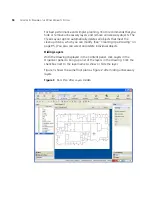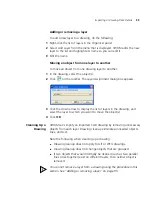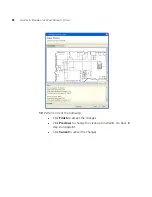86
C
HAPTER
5: P
LANNING
THE
3C
OM
M
OBILITY
S
YSTEM
If you decide to delete a grouped object, ensure that the object does
not contain objects to which you will need to assign RF values.
Turn visible, unlock, and unfreeze all layers. Then delete unnecessary
layers. (Locking a layer keeps the layer visible but also prevents changes
to the layer. Freezing a layer locks the layer and makes it invisible.)
In many cases, the information in invisible or frozen layers is not
related to objects that will be RF obstacles, and so is unnecessary in
the floor plan. The information you need to keep is the structural
information to which you will assign RF values in 3WXM.
To check the contents of the invisible layers to make sure the
information can be discarded, reverse the frozen/unfrozen status of all
layers, to that only the layers that normally are frozen are visible. In
TurboCAD, delete the unneeded layers. In AutoCAD, click and drag
around all of the visible objects to select them,. Delete the objects.
CAUTION:
Do not use Ctrl+A (Select All) in AutoCAD to select the
objects to delete. This option selects all of the objects in the model space,
regardless of layer status (invisible, locked, or frozen). All invisible objects
are unprotected and will be deleted. Instead, always use click-drag to
select multiple objects, or lock the layers you want to keep first.
Remove all blocks, line types, and layers that are unused.
In TurboCAD:
To delete a block, select it on the Blocks palette and click
Delete
.
A line type is an object. To delete an object, select the object and
select
Edit > Clear > Selection
.
In AutoCAD:
Click-drag to select unwanted objects and delete them.
When all unwanted objects are deleted, purge the drawing of all
unwanted layers, blocks, and fonts by selecting
File > Drawing Utilities > Purge
. Make sure purge nested items
is selected. Click
Purge
until the option is greyed out.
CAUTION:
In AutoCAD, you cannot delete a layer if the layer is not
empty. However, in TurboCAD,
Options > Layers
allows you to delete a
layer even if there are objects in it.
Summary of Contents for OfficeConnect WX4400
Page 74: ...74 CHAPTER 4 WORKING WITH NETWORK PLANS...
Page 92: ...92 CHAPTER 5 PLANNING THE 3COM MOBILITY SYSTEM Origin point...
Page 164: ...164 CHAPTER 5 PLANNING THE 3COM MOBILITY SYSTEM...
Page 244: ...244 CHAPTER 6 CONFIGURING WX SYSTEM PARAMETERS...
Page 298: ...298 CHAPTER 7 CONFIGURING WIRELESS PARAMETERS...
Page 344: ...344 CHAPTER 8 CONFIGURING AUTHENTICATION AUTHORIZATION AND ACCOUNTING PARAMETERS...
Page 410: ...410 CHAPTER 14 MANAGING ALARMS...
Page 500: ...500 CHAPTER A CHANGING 3WXM PREFERENCES...
Page 516: ...516 CHAPTER B CHANGING 3WXM SERVICES PREFERENCES...
Page 522: ...522 APPENDIX C OBTAINING SUPPORT FOR YOUR 3COM PRODUCTS...
Page 528: ...528 INDEX WX WX security enabling 67 X X 509 certificate types 383...