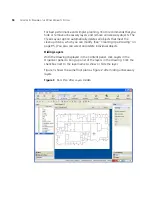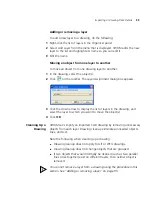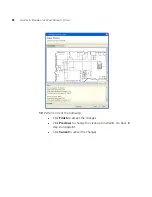Importing or Drawing Floor Details
91
Adjusting the Scale of
a Drawing
If you imported a DWG or DXF drawing, you might need to adjust the
scale of the drawing because the units used in these drawings might not
have a one-to-one correspondence to meters and feet. To adjust the scale
of the drawing, you draw a line between two points of known distance
and adjust the measurement.
To adjust the scale
1
Display the floor plan in the Content panel.
2
Click
on the toolbar.
3
Drag to create a line between two points. A dialog box appears.
4
In the dialog box, type the actual distance between the two points.
5
Click
OK
.
Adjusting the Origin
Point
3WXM uses the origin point of a building to understand what is above or
below a given floor. When calculating RF coverage, 3WXM needs to
understand where MAP access points on adjacent floors are located so that
3WXM can take RF from those MAPs into account when assigning
channels.
If an imported drawing has an origin point defined, 3WXM tries to use
that origin point. Otherwise, 3WXM places the origin point in the upper
left corner of the drawing by default.
You are not required to use the upper left corner of the building as the
origin point. You can select an easily identifiable feature on all floors,
such as an elevator shaft. Or, to include additional features that are not
on the floor itself, you can extend the drawing beyond the exterior walls
by moving the origin farther up and left.
To adjust the origin point
1
Access the floor plan in the Edit Content page.
2
Drag and drop
(the crosshairs icon) to the new location.
The following graphic shows an example a floor plan with an origin point
in the upper left corner of the drawing.
Summary of Contents for OfficeConnect WX4400
Page 74: ...74 CHAPTER 4 WORKING WITH NETWORK PLANS...
Page 92: ...92 CHAPTER 5 PLANNING THE 3COM MOBILITY SYSTEM Origin point...
Page 164: ...164 CHAPTER 5 PLANNING THE 3COM MOBILITY SYSTEM...
Page 244: ...244 CHAPTER 6 CONFIGURING WX SYSTEM PARAMETERS...
Page 298: ...298 CHAPTER 7 CONFIGURING WIRELESS PARAMETERS...
Page 344: ...344 CHAPTER 8 CONFIGURING AUTHENTICATION AUTHORIZATION AND ACCOUNTING PARAMETERS...
Page 410: ...410 CHAPTER 14 MANAGING ALARMS...
Page 500: ...500 CHAPTER A CHANGING 3WXM PREFERENCES...
Page 516: ...516 CHAPTER B CHANGING 3WXM SERVICES PREFERENCES...
Page 522: ...522 APPENDIX C OBTAINING SUPPORT FOR YOUR 3COM PRODUCTS...
Page 528: ...528 INDEX WX WX security enabling 67 X X 509 certificate types 383...