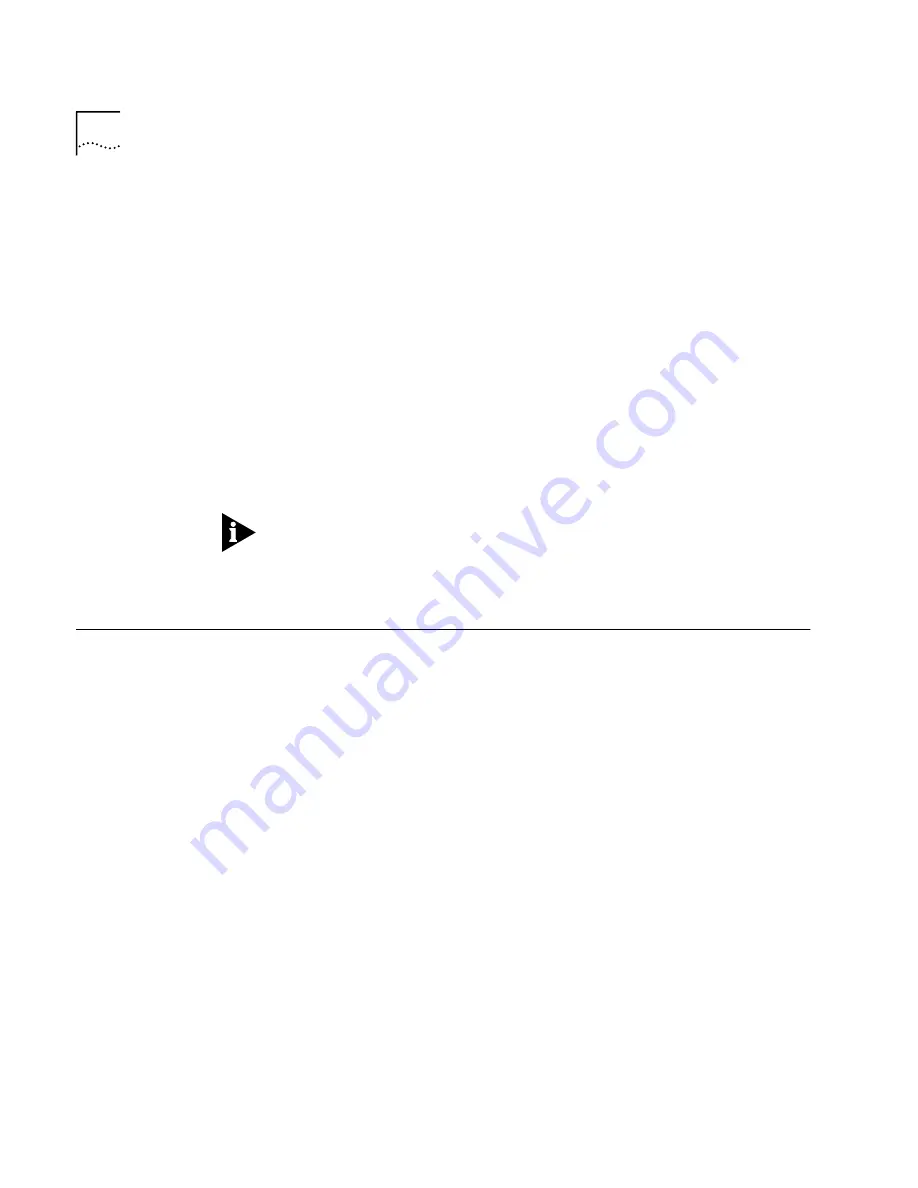
2-2
C
HAPTER
2: I
NSTALLING
THE
B
USINESS
M
ODEM
■
The 3Com OfficeConnect 56K Business Modem
■
Power adapter
■
Telephone cable
■
Universal Serial Bus (USB) cable
■
Rubber feet and stacking clips kit
■
The
Connections
CD-ROM, which contains:
■
Lots of free software
■
The 3Com OfficeConnect 56K Business Modem Command
Reference Guide
■
Special offers
■
Updated Business Modem INF file
lYou will need a serial cable to connect your modem to your computer.
Because there are a variety of connector types that different computers
require, a serial cable is not provided with your modem. Many users may
already have an existing modem and serial cable.
Installing Your
Business Modem
There are two ways to install your Business Modem; as a free-standing
desktop modem or as part of a stack with other OfficeConnect products.
Desktop Installation
If you plan to place your modem on a flat surface, you can use the four
self-adhesive rubber feet included in your modem's package to prevent
your modem from sliding around. Stick the feet to the marked areas at
each corner of the underside of your modem. Turn to "Connecting Your
Business Modem to Your Computer".
OfficeConnect
Stacking Installation
If you own other 3Com OfficeConnect products, you can use the four
stacking clips included in your Business Modem's package to neatly and
securely stack your modem on top of the OfficeConnect unit(s). Follow
these instructions to stack your modem on top of an OfficeConnect unit.
1
Place the OfficeConnect device you want to stack below your modem on
a flat surface. The supplied blue clips fit in the positions on the side of the
unit as shown in step 1 of the illustration on the next page.
2
Position a clip over one of these holes and push it in until it clicks into
place, as shown in step 2 of the following illustration. Repeat this for the
other clip position on the same side.







































