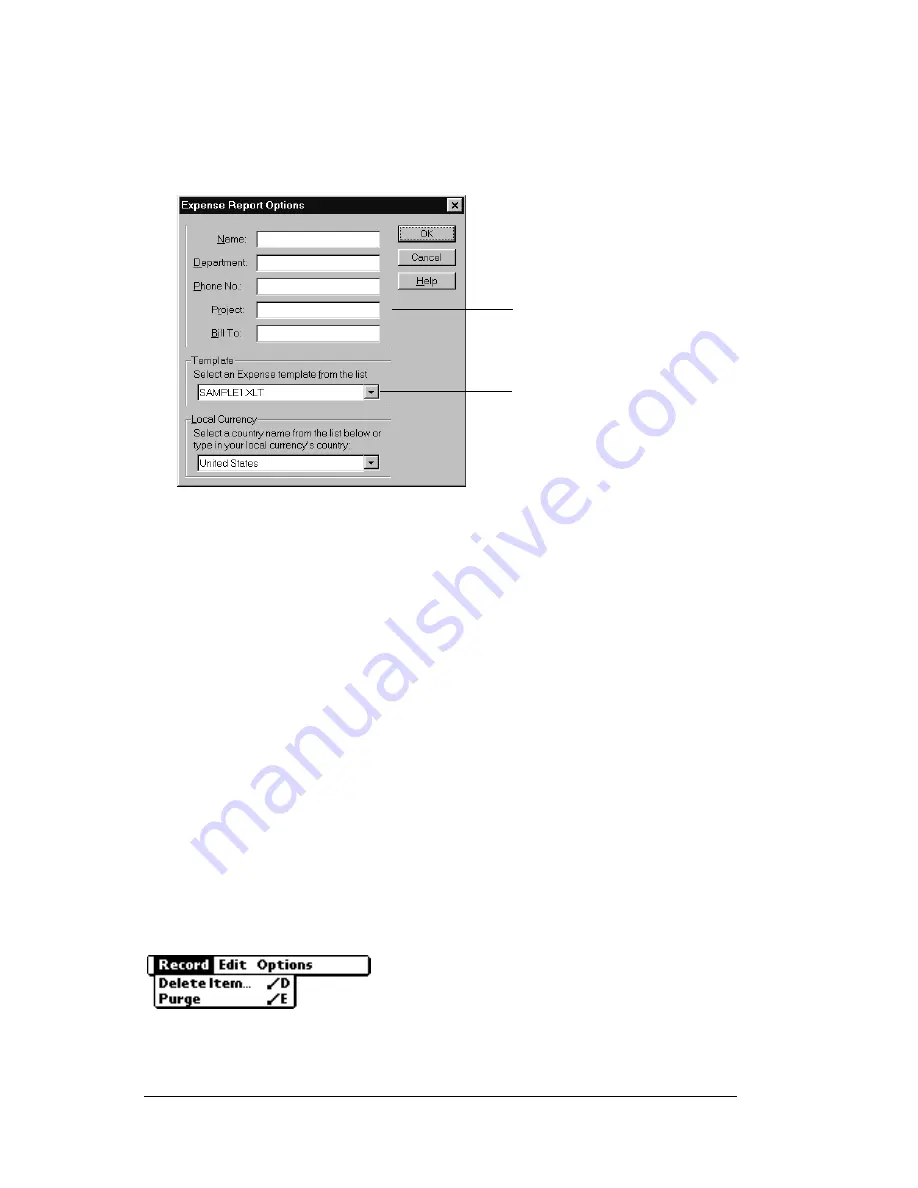
Page 108
Using Your Basic Applications
To view your expense data using a Microsoft Excel template:
1. Display your expense data in a Microsoft Excel spreadsheet as
described in the previous procedure.
2. Click Options.
3. Enter name, department, and other information as necessary for
your expense report.
4. Click the Templates menu; then select an expense template.
Note:
If you want to create your own custom expense template
and have it appear in the Templates menu, see Appendix
C for more information.
5. Click OK.
Expense menus
Expense menus are shown here for your reference, and Expense
features that are not explained elsewhere in this book are described
here.
See “Using menus” in Chapter 1 for information about choosing menu
commands.
Record menu
Choose expense
template
Enter name and
other information
Summary of Contents for Palm V
Page 1: ...Handbook for the Palm V Organizer ...
Page 8: ...Page viii Handbook for the Palm V Organizer ...
Page 10: ...Page 2 About This Book ...
Page 118: ...Page 110 Using Your Basic Applications ...
Page 146: ...Page 138 Communicating Using Your Organizer ...
Page 168: ...Page 160 Advanced HotSync Operations ...
Page 196: ...Page 188 Setting Preferences for Your Organizer ...
































