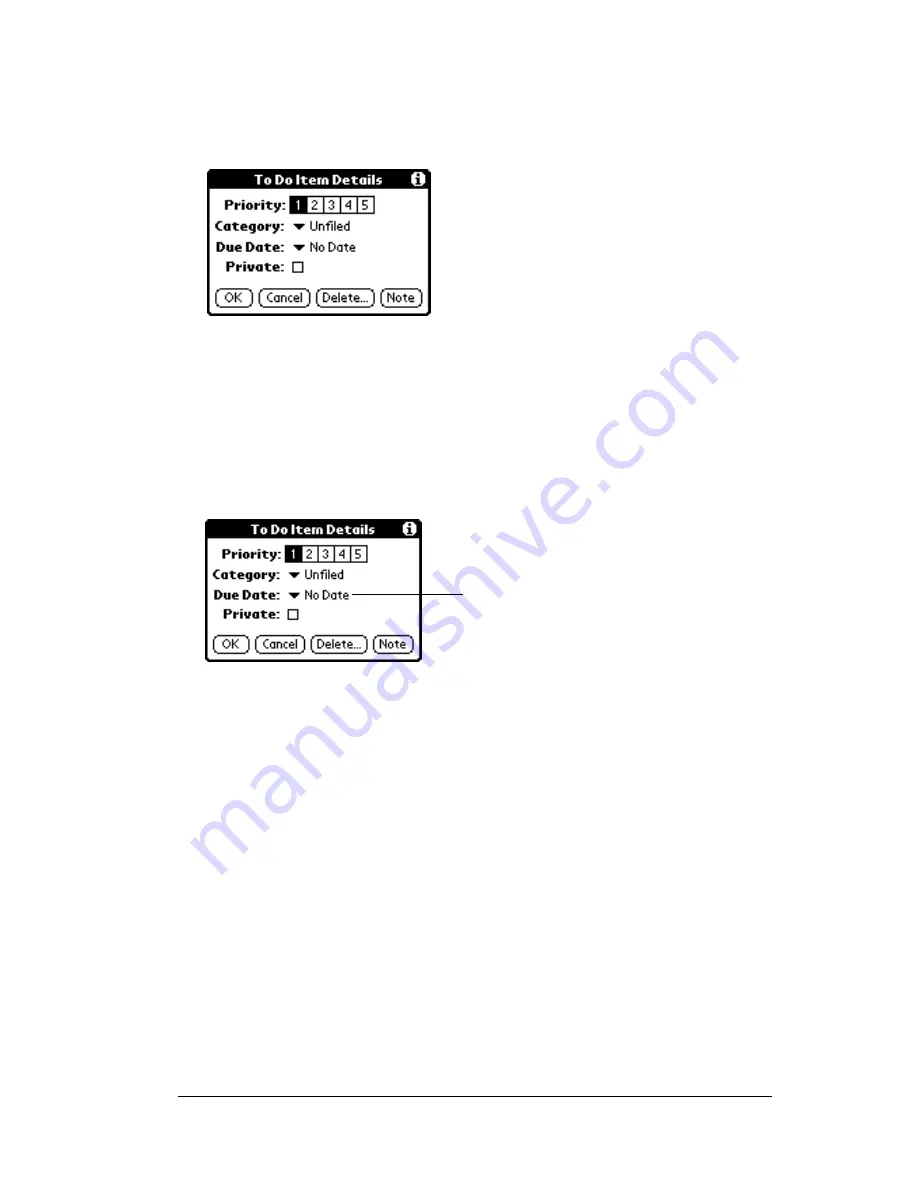
Chapter 4
Page 91
To display the To Do Item Details dialog box:
1. Tap the text of the item whose details you want to change.
2. Tap Details.
Setting a due date
You can associate a due date with any To Do List item. You can also
sort the items that appear in the list based on their due date.
To set a due date for a To Do List item:
1. In the Details dialog box, tap “No Date” to open the Due Date pick
list.
2. Tap the date that you want to assign the item:
3. Tap OK.
Tip:
If you turn on the Show Due Dates option in the To Do Show
options dialog, you can tap directly on the due date in the To
Do List to open the pick list shown in step 2.
Today
Assigns the current date.
Tomorrow
Assigns tomorrow’s date.
One week later
Assigns the date exactly one week from the
current date.
No Date
Removes the due date from the item.
Choose date
Opens the date selector, where you can
choose any date that you want for the item.
Tap here
Summary of Contents for Palm V
Page 1: ...Handbook for the Palm V Organizer ...
Page 8: ...Page viii Handbook for the Palm V Organizer ...
Page 10: ...Page 2 About This Book ...
Page 118: ...Page 110 Using Your Basic Applications ...
Page 146: ...Page 138 Communicating Using Your Organizer ...
Page 168: ...Page 160 Advanced HotSync Operations ...
Page 196: ...Page 188 Setting Preferences for Your Organizer ...































