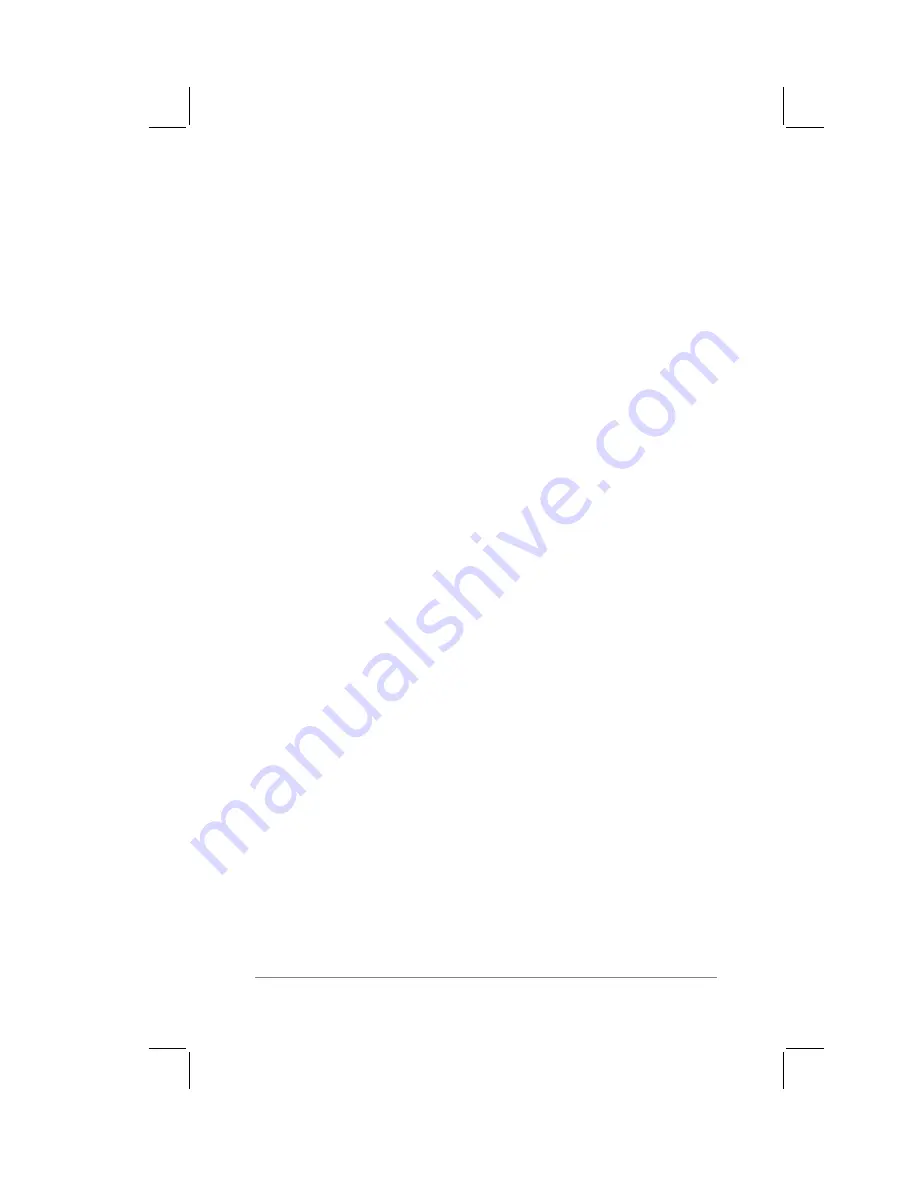
Chapter 9: Installing PalmPilot
™
Desktop Software
page
137
Installation Preparation
To ensure a safe and uninterrupted installation of the PalmPilot
Desktop software, please do the following:
■
If you have placed your PalmPilot in the Cradle, remove it
during software installation.
■
Turn off background communications programs, such as
WinFax or any software that polls the network or other
devices, e.g. AS 400.
■
Disable or turn off virus-protection software.
■
Exit all Windows programs, including those run automatically
at startup.
■
If you are running Microsoft Office, exit the Office toolbar.
■
Turn off any screen-saver software for the duration of the
installation.
■
If you are installing from floppy-disks (rather than the CD-
ROM), make sure the original PalmPilot Desktop diskettes are
write-protected, and then make backup copies of them. When
you finish, use the copies to install the software, and store the
original diskettes in a safe place. Refer to your computer’s
manual or Windows User Guide if you need information about
locking or copying floppy diskettes.
■
Do not simply copy the PalmPilot Desktop files to your hard
drive. You must use the installer, which will move the files to
your hard drive, install them in their proper locations, and
decompress the files.
Installation using PalmPilot CD-ROM
To install PalmPilot Desktop from the CD-ROM
disc:
1.
Exit any open Windows programs and disable any virus-
scanning software.
2.
Insert the PalmPilot Desktop CD-ROM into the computer’s
CD-ROM drive.
Summary of Contents for PalmPilot
Page 1: ...PalmPilot Handbook ...
Page 52: ......
Page 118: ......
Page 142: ......
Page 170: ...page 168 PalmPilot Handbook Sample 2 ...
Page 171: ...Appendixes page 169 Sample 3 ...



































