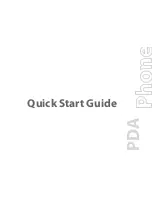Chapter 2: Working with the PalmPilot
™
Connected Organizer
page
25
The following Pen preferences settings are
available:
■
Backlight. This setting will activate the backlight feature of
the PalmPilot Personal and PalmPilot Professional Edition
organizers. This setting can be used, instead of the power
button, to turn the backlight on and off.
■
Keyboard. This is the default setting, and activates the on-
screen keyboard for entering text characters.
■
Graffiti Help. This setting activates a series of screens that
show the complete Graffiti penstroke character set.
■
Turn Off & Lock. This setting will turn off and lock the
PalmPilot. You must assign a password to lock the PalmPilot.
When locked, you will need to enter that password the next
time you use your PalmPilot.
HotSync Buttons Preferences
The Buttons Preferences screen also enables you to associate
different applications with the HotSync button on the PalmPilot
Cradle, and the HotSync button on the optional PalmPilot
™
Modem.
To change the HotSync Buttons preferences:
1.
In the Buttons Preferences screen, tap the HotSync
button. The HotSync Buttons dialog appears.
2.
Tap the pick list next to the button you want to assign. The
pick list shows all the applications that are currently installed
on your PalmPilot, as shown in the following diagram:
Tap arrow
to show pick list
3.
Tap to select the application that you want to assign to each
button. The default setting for each button is HotSync, which
Summary of Contents for PalmPilot
Page 1: ...PalmPilot Handbook ...
Page 52: ......
Page 118: ......
Page 142: ......
Page 170: ...page 168 PalmPilot Handbook Sample 2 ...
Page 171: ...Appendixes page 169 Sample 3 ...