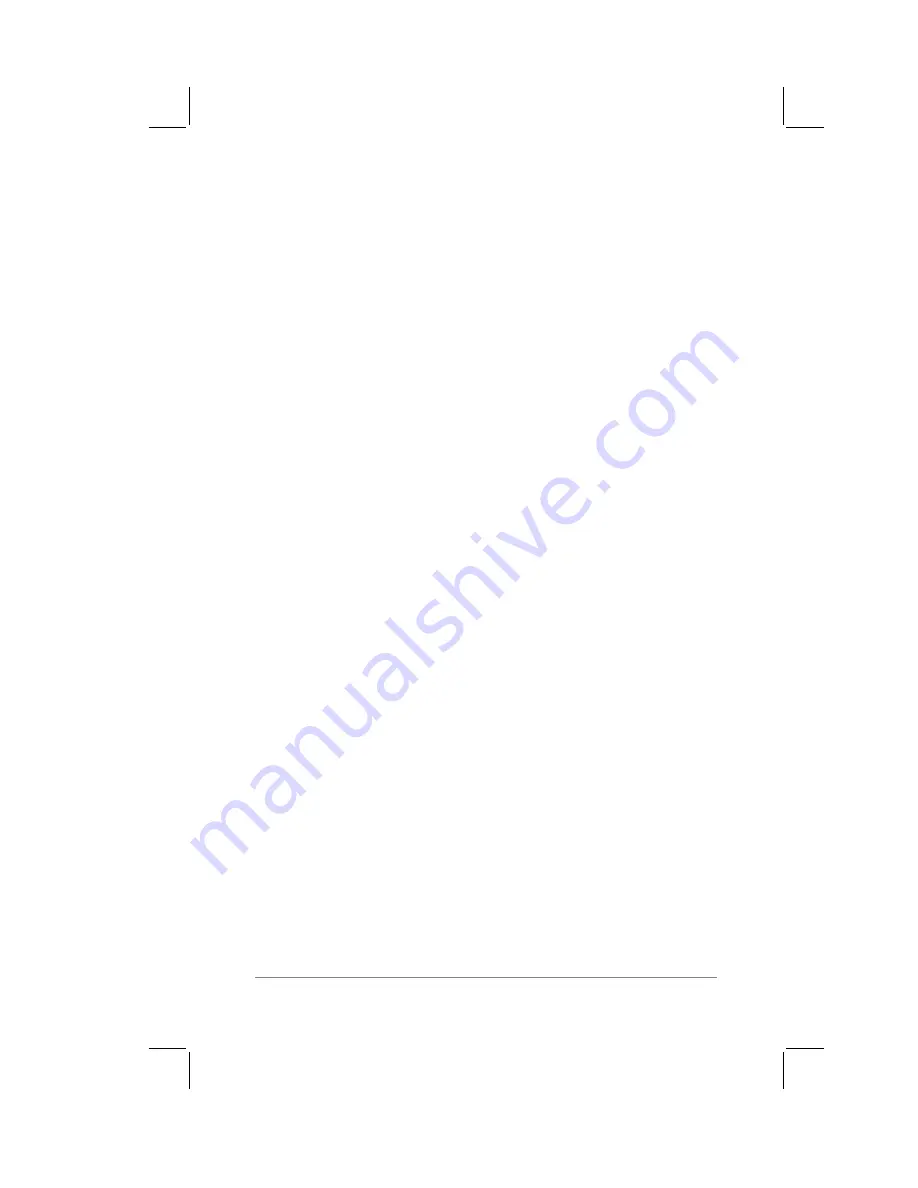
Chapter 2: Working with the PalmPilot
™
Connected Organizer
page
31
That’s all there is to it! When you lift the stylus from the screen,
your PalmPilot recognizes your stroke immediately and prints the
letter character at the insertion point on the screen.
As soon as you lift the stylus from the screen, you can begin the
stroke for the next character that you want to create.
Note that there are two different stroke shapes available for some
letters. For these letters, choose the one that’s easiest for you.
Important:
You must begin the character strokes in the Graffiti
writing area. If you do not make Graffiti strokes in the Graffiti
writing area, they will not be recognized as text characters.
Graffiti Tips
When writing with Graffiti, keep these tips in
mind:
■
Accuracy improves when you write large characters. You
should draw strokes that nearly fill the Graffiti writing area.
■
To delete characters, simply set the insertion point to the right
of the character you want to delete and make the backspace
stroke (a line from right to left) in the Graffiti writing area.
■
Write at natural speed. Writing too slowly can generate
recognition errors.
■
Do not write on a slant. Vertical strokes should be parallel to
the sides of the Graffiti writing area.
Summary of Contents for PalmPilot
Page 1: ...PalmPilot Handbook ...
Page 52: ......
Page 118: ......
Page 142: ......
Page 170: ...page 168 PalmPilot Handbook Sample 2 ...
Page 171: ...Appendixes page 169 Sample 3 ...




































