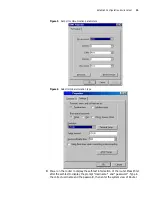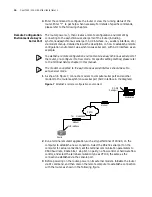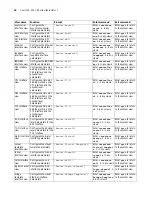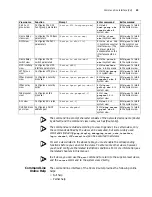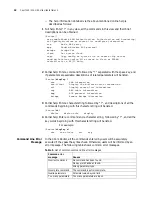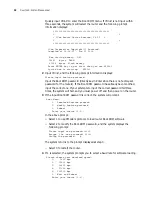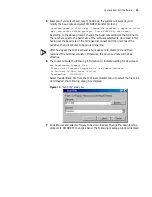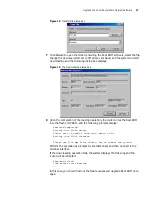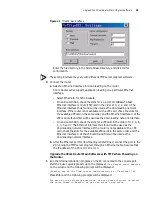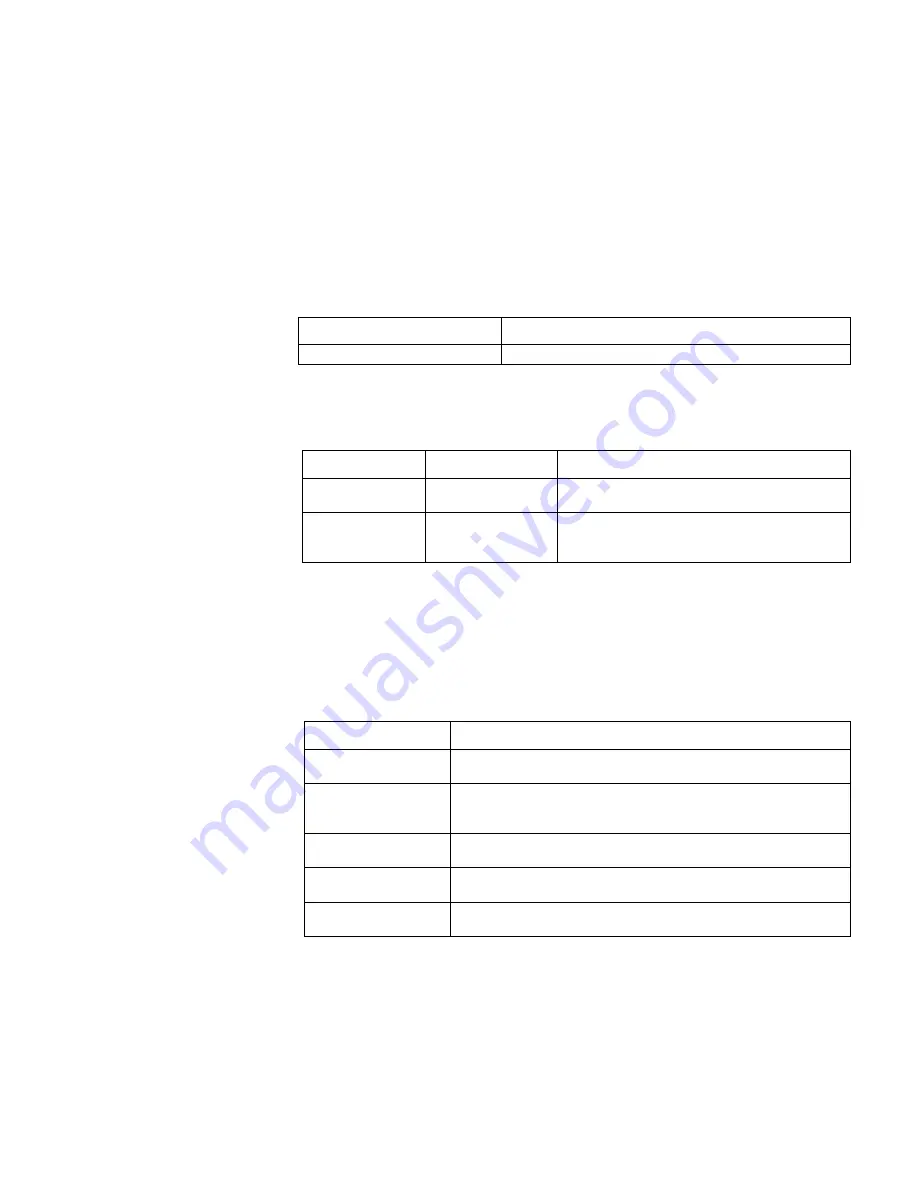
Command Line Interface (CLI)
25
History Command
The command line interface of the 3Com Router 1.x provides a function similar to
DOSKey by automatically saving the history of commands inputted users. Users
can check the history of commands saved in the command line to repeat
execution. 10 history commands can be saved at the most for each user. The
configuration steps are shown in the following two tables.
1
Display history command
The following command can be used in all views to display the command recently
input:
Table 6
Display history command
2
Check history command
The following keys can be used in all views to check recent commands:
Table 7
Check history command
Edit Features of
Command Line
The command line of the 3Com Router 1.x provides basic command edit functions
and supports multi-line editing. The maximum length of each command is 256
characters, as shown in the following table:
The following keys can be used in all views to edit commands:
Table 8
Edit function table
Display Features of
Command Line
The command line interface of the 3Com Router 1.x provides the following display
features:
Provide pause function when the information displayed exceeds one screen page,
and three options are available for users.
Operation
Command
Display history command
display history-command
Operation
Keys
Result
Go to the previous
history command
Ctrl+E
(in Windows
9x)
If there are earlier inputted commands, fetch the
previous one. Otherwise, the alarms rings.
Go to the next
history command
Ctrl+R
(in Windows
9x)
If there are later inputted commands, fetch the
next one. Otherwise, clear the commands and the
alarms rings.
Key
Function
Any key on board
If the edit buffer is not full, insert the character at the cursor and
move the cursor to the right.
Backspace key:
BackSpace
Delete the character to the left of the cursor and move the cursor
back one character. If the cursor gets to the beginning of the
command line, the alarm rings.
Delete key: Delete
Delete the character at the cursor and the alarm rings when the
cursor gets to the end of the command line.
Left cursor key
The cursor moves one character to the left, and the alarm rings when
the cursor gets to the beginning of the command line.
Right cursor key
The cursor moves one character to the right, and the alarm rings
when the cursor gets to end of the command line.
Summary of Contents for Router 3032
Page 1: ...http www 3com com 3Com Router Configuration Guide Published March 2004 Part No 10014299...
Page 4: ...VPN 615 RELIABILITY 665 QOS 681 DIAL UP 721...
Page 6: ...2 ABOUT THIS GUIDE...
Page 7: ...I GETTING STARTED Chapter 1 3Com Router Introduction Chapter 2 3Com Router User Interface...
Page 8: ...4...
Page 16: ...12 CHAPTER 1 3COM ROUTER INTRODUCTION...
Page 34: ...30...
Page 60: ...56 CHAPTER 3 SYSTEM MANAGEMENT...
Page 98: ...94 CHAPTER 6 DISPLAY AND DEBUGGING TOOLS...
Page 110: ...106...
Page 114: ...110 CHAPTER 8 INTERFACE CONFIGURATION OVERVIEW...
Page 158: ...154 CHAPTER 10 CONFIGURING WAN INTERFACE...
Page 168: ...164...
Page 188: ...184 CHAPTER 13 CONFIGURING PPPOE CLIENT...
Page 192: ...188 CHAPTER 14 CONFIGURING SLIP Router ip route static 0 0 0 0 0 0 0 0 10 110 0 1...
Page 248: ...244 CHAPTER 16 CONFIGURING LAPB AND X 25...
Page 320: ...316...
Page 330: ...326 CHAPTER 20 CONFIGURING IP ADDRESS...
Page 362: ...358 CHAPTER 21 CONFIGURING IP APPLICATION...
Page 374: ...370 CHAPTER 23 CONFIGURING IP COUNT...
Page 406: ...402 CHAPTER 25 CONFIGURING DLSW...
Page 408: ...404...
Page 452: ...448 CHAPTER 29 CONFIGURING OSPF...
Page 482: ...478 CHAPTER 30 CONFIGURING BGP...
Page 494: ...490 CHAPTER 31 CONFIGURING IP ROUTING POLICY...
Page 502: ...498...
Page 508: ...504 CHAPTER 33 IP MULTICAST...
Page 514: ...510 CHAPTER 34 CONFIGURING IGMP...
Page 526: ...522 CHAPTER 36 CONFIGURING PIM SM...
Page 528: ...524...
Page 532: ...528 CHAPTER 37 CONFIGURING TERMINAL ACCESS SECURITY...
Page 550: ...546 CHAPTER 38 CONFIGURING AAA AND RADIUS PROTOCOL...
Page 590: ...586 CHAPTER 40 CONFIGURING IPSEC...
Page 599: ...IX VPN Chapter 42 Configuring VPN Chapter 43 Configuring L2TP Chapter 44 Configuring GRE...
Page 600: ...596...
Page 638: ...634 CHAPTER 43 CONFIGURING L2TP...
Page 649: ...X RELIABILITY Chapter 45 Configuring a Standby Center Chapter 46 Configuring VRRP...
Page 650: ...646...
Page 666: ...662...
Page 670: ...666 CHAPTER 47 QOS OVERVIEW...
Page 700: ...696 CHAPTER 49 CONGESTION MANAGEMENT...
Page 706: ...702 CHAPTER 50 CONGESTION AVOIDANCE...
Page 707: ...XII DIAL UP Chapter 51 Configuring DCC Chapter 52 Configuring Modem...
Page 708: ...704...
Page 762: ...758 CHAPTER 52 CONFIGURING MODEM...